



Table of Contents: 2024 SEPTEMBER–OCTOBER No. 460
PubMed Update: Filters Interface Improvements. NLM Tech Bull. 2024 Sep-Oct;(460):e2.
The PubMed filters interface on the search results page will soon be updated to provide a more intuitive, user-friendly experience. The update to the filters interface is anticipated to be available on or after the week of October 21. The available filters and their underlying search strategies have not changed.
The most significant changes to the filters interface are summarized below. For more information on using filters, please see the PubMed User Guide: Filters and PubMed User Guide: Filter Search Strategies.
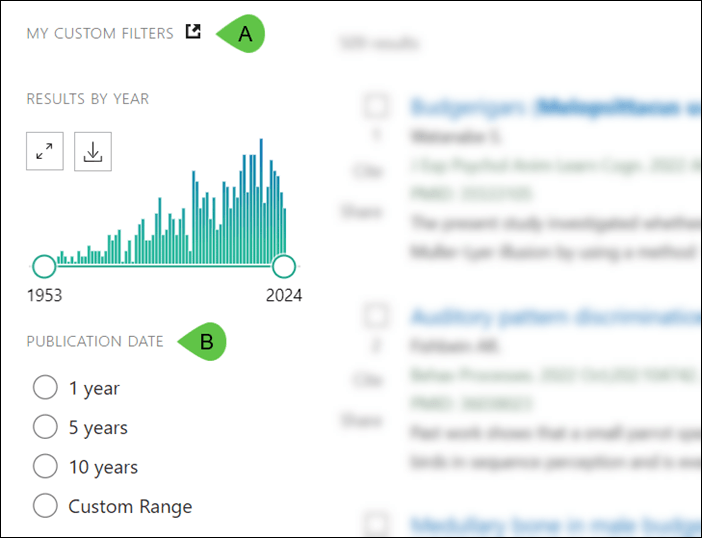
My Custom Filters: The "My NCBI Filters" category label has been renamed to My Custom Filters (Figure 1A).
Publication date filters: Publication date filters have been moved to the top of the filters list under the results by year timeline, making these frequently used filters more accessible and grouping all date filters together (Figure 1B). Additionally, the validation rules for the custom date range filter have been improved; for example, you can now enter the same start and end year with no month/day required to search for a one-year period.
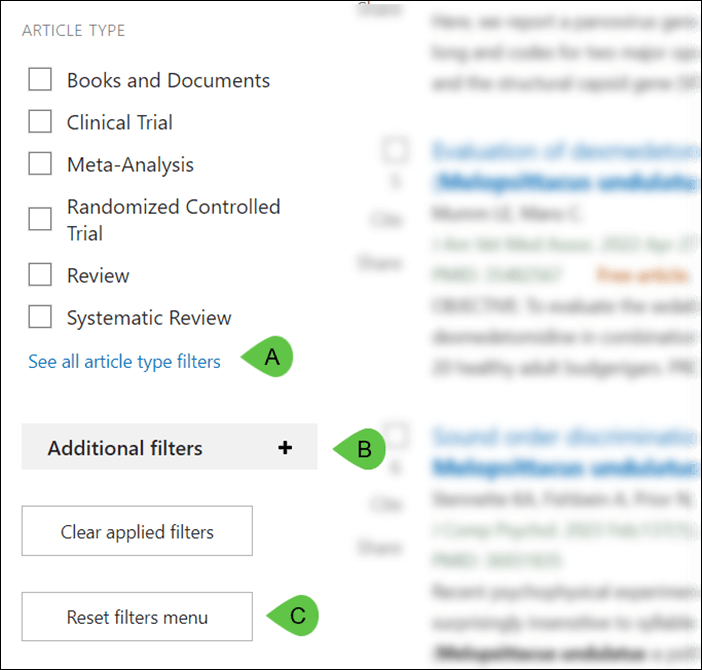
Default filters: The most frequently used filters continue to display on the sidebar by default. A new "See all filters" link (Figure 2A) now appears for filter categories that include additional filters beyond those displayed as default. Clicking "See all filters" opens a popup showing all filters for that category. Choosing filters from this popup adds them to the sidebar and applies them to your current search in a single step.
Customizing the filters sidebar: Applying filters from a "See all filters" popup will apply them to your current search and display those filters on the sidebar. Filters added to the sidebar are stored in your browser cookies and will continue to display on the sidebar until your browser cookies are cleared or you click on the "Reset filters menu" button (Figure 2C) at the bottom of the filter sidebar.
Additional filters: The Article language, Species, Sex, Age, and Other filter categories are now displayed under an Additional Filters accordion that can be expanded or minimized (Figure 2B). This change is designed to make it more apparent that additional filter categories are available, while keeping the interface streamlined for searchers who do not commonly use these types of filters.
Links to the User Guide: Info icons now appear next to some filter categories linking to the relevant section of the PubMed User Guide where searchers can learn about how these filters affect their search results (Figure 3).
The updates to the filters interface are based on user feedback, web analytics, video interviews, and hands-on usability testing with PubMed users from different backgrounds, such as medical librarians, clinicians, and scientists among others. The changes are intended to provide a more intuitive, streamlined, and accessible filter interface addressing the most common frustrations shared with us by PubMed searchers.
Please reach out to us via the NLM Help Desk with your questions or feedback about this update. We are committed to the continuous improvement of PubMed and look forward to hearing from you.