Value set users can view a value set’s usage summary statistics. You can view lifetime usage statistics or the usage statistics for a specified date range.
You can generate and download a report that includes the number of times users have:
- downloaded a value set individually,
- downloaded a value set as part of an eCQM or C-CDA program release publication’s prepackaged downloadable files,
- performed API calls to retrieve a value set.
Access Usage Summary Statistics
Search Value Sets
All VSAC users can access value set usage summary information in the public Search Value Sets area of VSAC. Search for and select a value set OID, then click the Usage Summary button in the Metadata tab of Value Set Details for the value set:
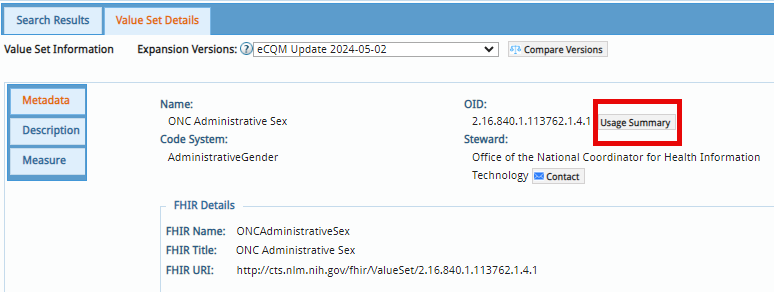
Authoring (for authors and stewards only)
In the Authoring tab of VSAC, search for and select a value set OID, then click the Usage Summary button in the Metadata tab:
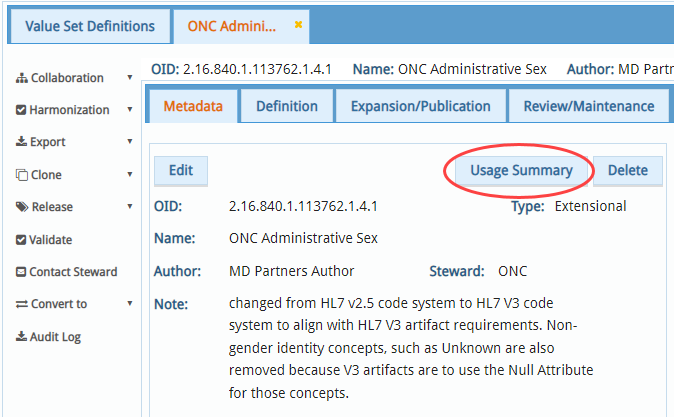
Select Your Desired Date Range for Usage Summary Statistics
In the Usage Summary pop-up window, specify a date range for which you want to see usage statistics for a value set, and then click the Submit button. There are several date range options available for you to select from the pull-down menu.
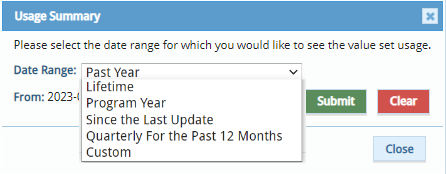
| Date Range Selection | From | To |
|---|---|---|
| Past Year (default) | One year ago | Present day |
| Lifetime* | Value set creation date | Present day |
| Program Year | January 1st of the selected program year | December 31st of the selected program year |
| Since Last Update | "Updated Date" column in the Authoring tab | Present day |
| Quarterly for the Past 12 Months | One year ago | Present day (divided into 4 equal quarters) |
| Custom | Selected by User | Selected by User |
*We define a value set's lifetime as beginning with the creation date of its first definition version. This method includes counts of draft version usage as well as published expansion usage.
VSAC displays the following usage summary statistics for the value set during each specified date range:
- Number of individual downloads
- Number of downloads as part of an eCQM or C-CDA program release package;
- Number of SVS API calls to the individual value set;
- Number of FHIR API calls to the individual value set.
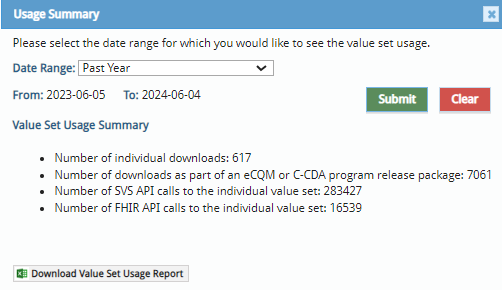
Download Value Set Usage Report
- Click the Download Value Set Usage Report button to generate an Excel spreadsheet.
- The Excel spreadsheet contains the following value set information:
- Value Set Name, Value Set OID, Code System, Type, Steward & Author
- Usage Summary section
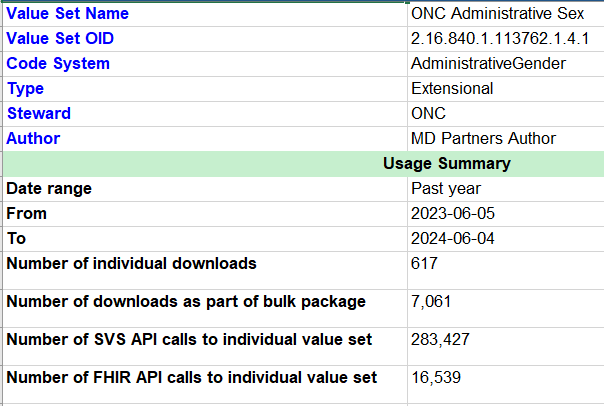
How Value Set Usage Counts Increase
Please note: VSAC increases the download count regardless of whether the user’s download request is successful. If a user generates a downloaded file or API request and then chooses to ‘Cancel’ the request, VSAC still counts the download action as a legitimate request and increases the download count.
Individual value set downloads
- ‘Download’ button in Search Value Sets 'Search Results'
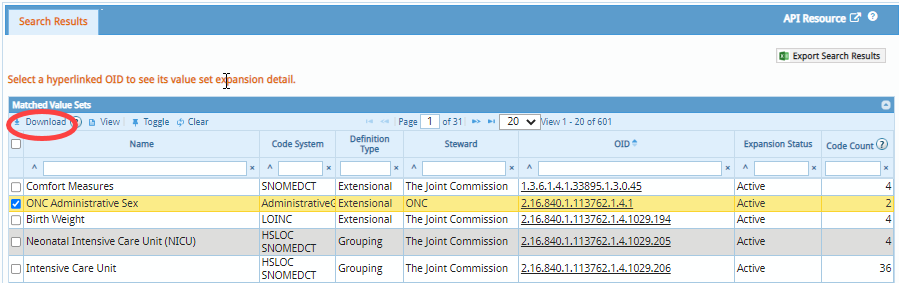
- ‘Export Value Set Results’ button in Search Value Sets ‘Value Set Details’
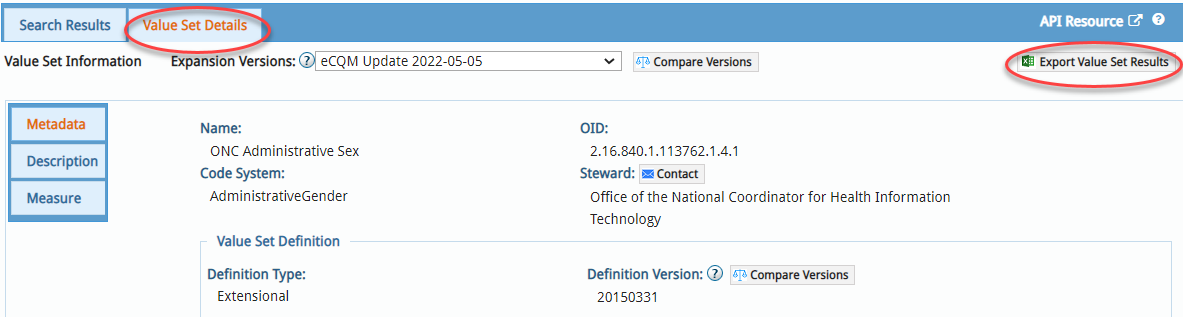
- 'Download Excel’ button in Authoring → My Value Set Definitions, or, Authoring → Search All Value Set Definitions
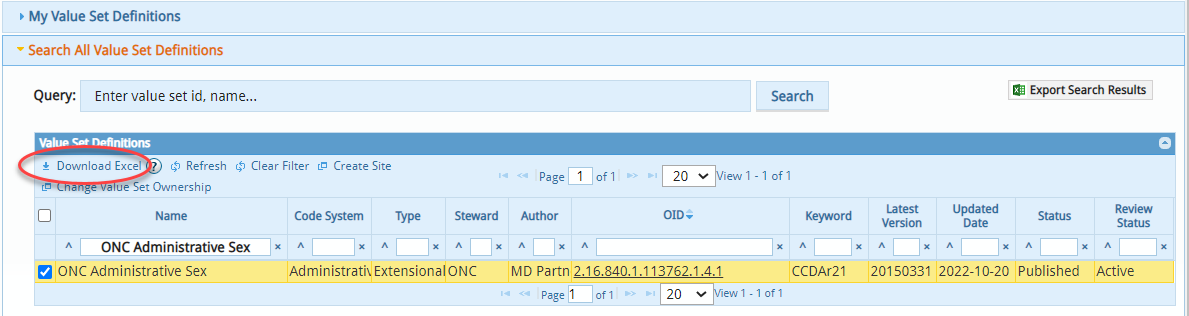
Bulk Downloads
The bulk download count for a specified value set increases when any user downloads an eCQM or C-CDA program release file that contains the value set.
For example: Value set 2.16.840.1.113883.3.526.3.1489 is published in the ‘eCQM Update 2022-05-05’ program release, and it belongs to ‘Eligible Clinicians’ quality program of eCQM. Clicking any buttons circled red in the picture below triggers a ‘Bulk Download’ count increase for value set 2.16.840.1.113883.3.526.3.1489.
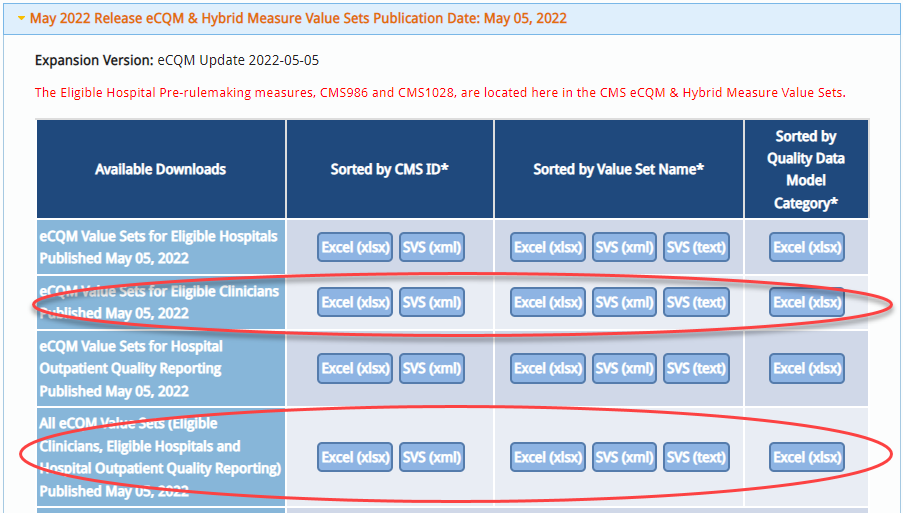
API Requests
- SVS API calls: VSAC increases a value set’s SVS API usage count for any parameter variation of the following example SVS API calls:
https://vsac.nlm.nih.gov/vsac/svs/RetrieveValueSet?id={oid}
https://vsac.nlm.nih.gov/vsac/svs/RetrieveMultipleValueSets?id={oid} - FHIR API calls: VSAC increases a value set’s FHIR API usage count for any parameter variation of the following example FHIR API call:
https://cts.nlm.nih.gov/fhir/ValueSet/{oid}...
Last Reviewed: July 8, 2024

