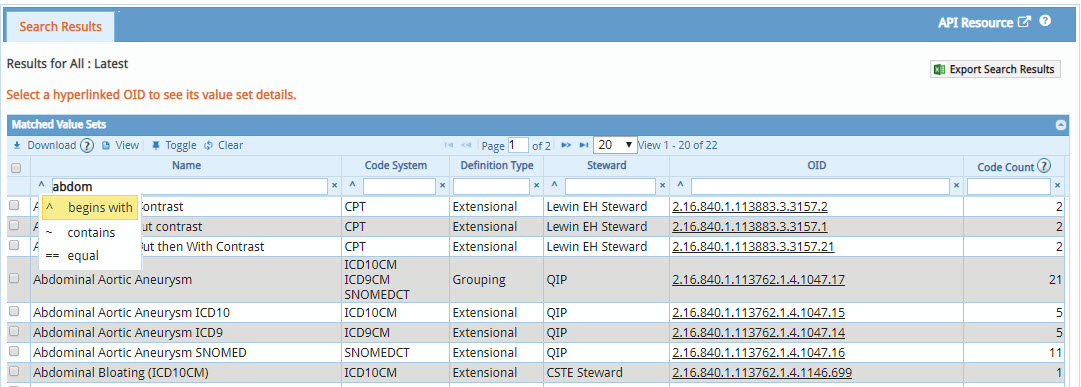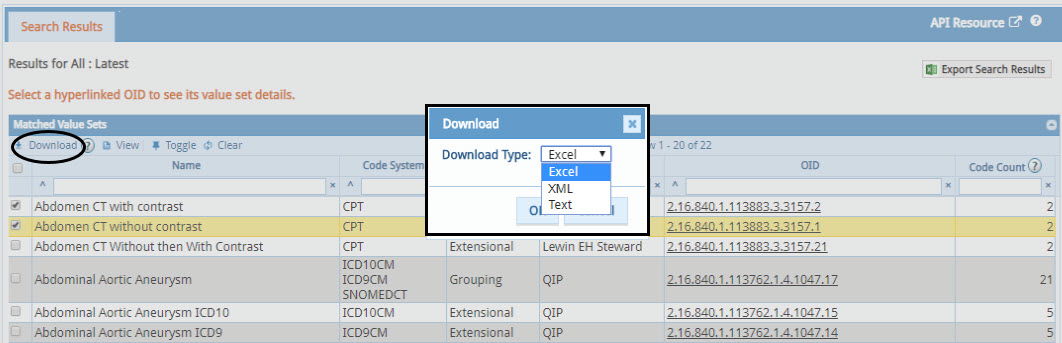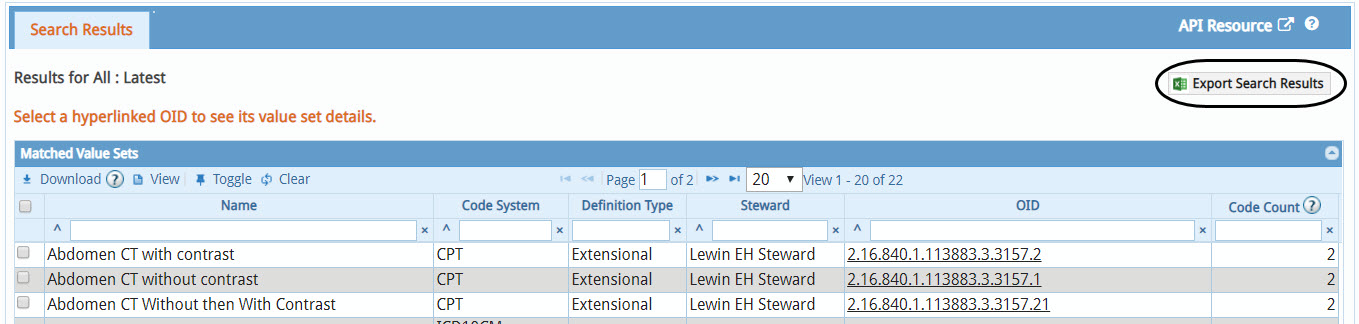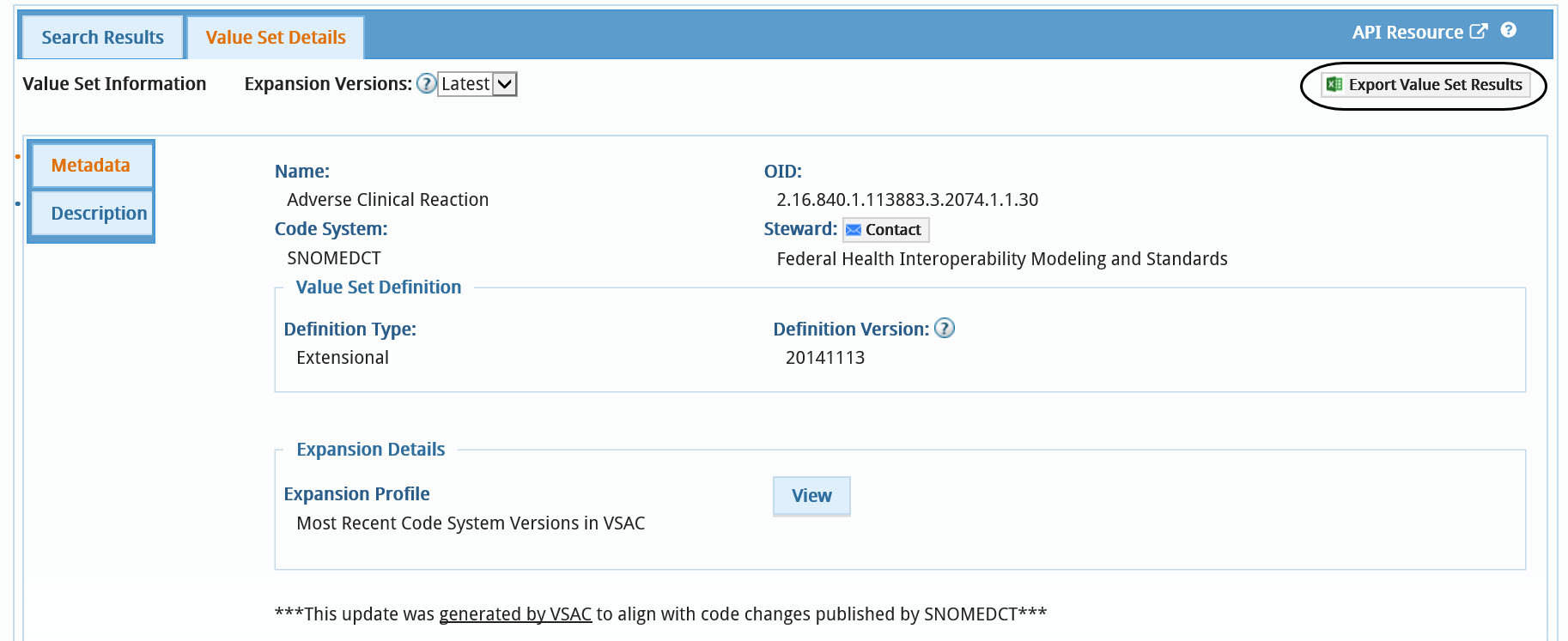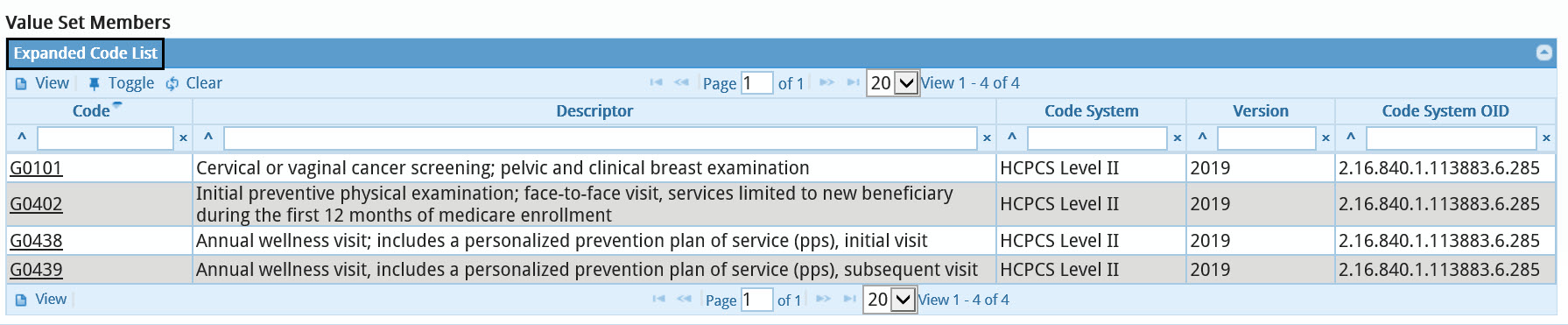The VSAC Web browser provides a way to query and filter the Value Set Repository. This is useful for an overall view of the value sets and their metadata. The VSAC Web browser application also allows you to download value sets in XML format, Excel spreadsheets, or Text. Use the filters and your search terms to narrow your results.
- Query: All value sets in the VSAC repository are automatically displayed when
you first visit the Search Value Sets page. You can enter search terms directly
into the Query box to refine your results. For example, you can type the term 'heart' and click
the Search button to retrieve all value sets that contain the word 'heart' in a
value set name, code descriptor, or in a term that is algorithmically mapped to the word
'heart.' You can search by a specific object identifier (OID) for a value set.
You can search by a specific terminology code to retrieve a list of all value sets that contain that code.
- Refine Search: To refine your search, select to search by a particular
program; e.g., CMS eCQM, HL7 C-CDA, CMS Hybrid, and CMS Pre-rulemaking eCQM. Also, to refine
your search further, select a particular steward(s), and/or a code system(s).

- Sort and Filter Search Results The Search Results table initially displays all
value sets contained within the VSAC repository. When you enter query terms, or codes, and then
apply your desired filters, the Search Results table displays the value sets retrieved by your
search. The total number of retrieved value sets is displayed at the top, middle part of the
Search Results Table. To sort your Matched Value Sets results click on any column heading: name,
code system, definition type, steward, OID, and code count. You can also use the filter boxes in
the first row to filter your results by specific terms. You can constrain your filter terms
using the following operations to the left of each filter box: ^ begins with , ~ contains , ==
equals.
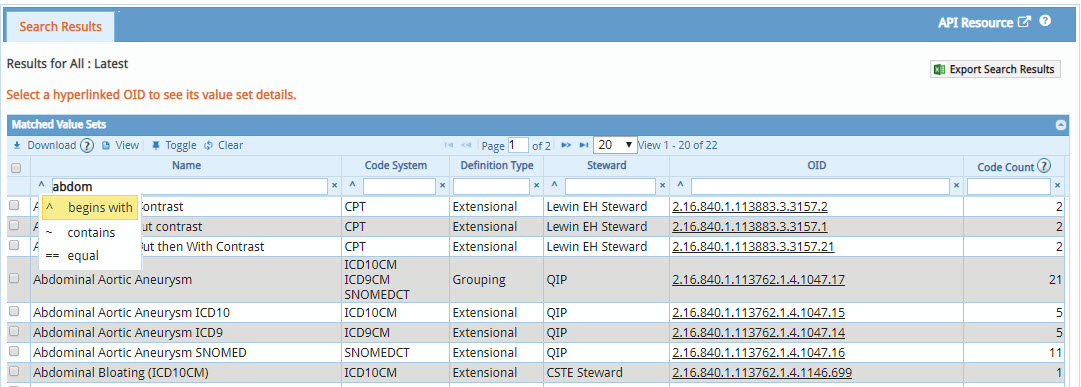
-
Downloading Search Results:
- Download: To download value sets in Excel, XML, or Text format, along with all
terms and codes, use the check boxes to select your value sets and click on the
Download link above or below the checkbox column in the Search Results -
Matched Value Sets table. From the Download pop-up box, select your desired Download Type
(Excel, XML, or Text) and select the OK button. This download function employs
the RetrieveMultipleValueSets
API method.
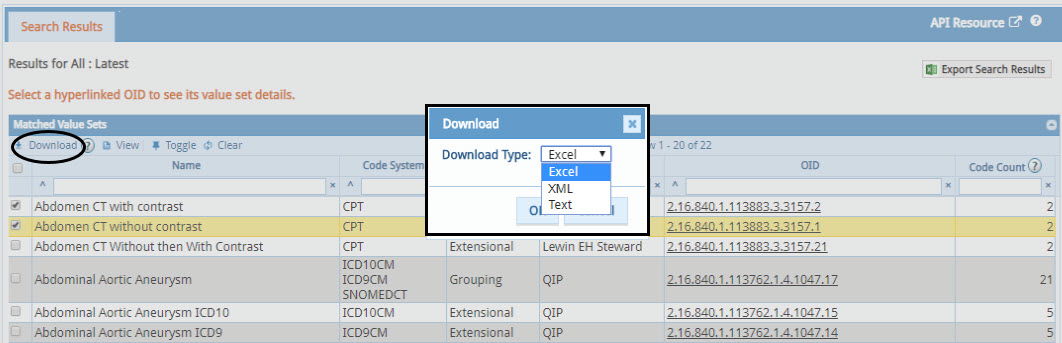
- Export Search Results: When you select the Export Search Results
(Excel) link, located in the top right corner of the Matched Value Sets table, it
downloads your search results (your list of retrieved value sets). The downloaded Excel
spreadsheet contains two worksheet tabs, one with the information about your query terms and
filters (Search Criteria), and the other worksheet
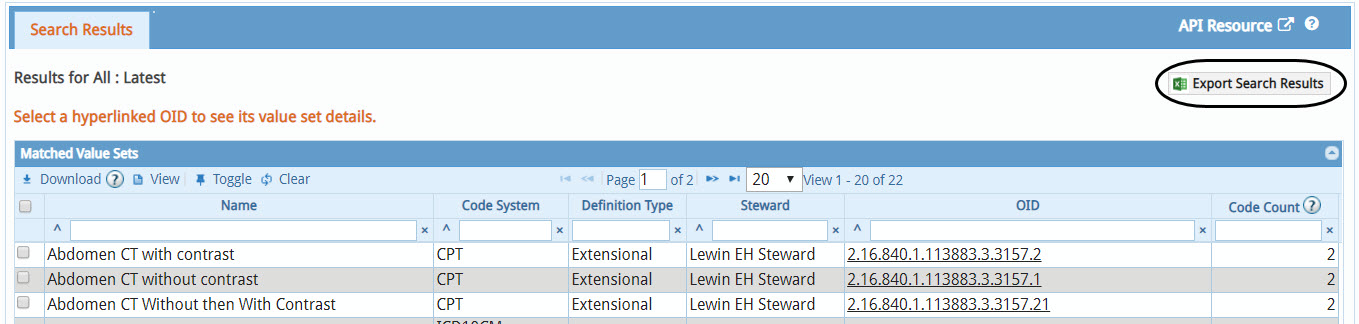
To display value set details for one specific value set within your Search Results table, click on
the hyperlinked OID for that value set. The Value Set Details view may display the following
panels:
- Value Set Information:
- Expansion Versions: The expansion versions are snapshots in time of
the value set definition computed by VSAC using the latest available code system
version. The expansion is a code list calculation from the value set definitions created
by authors in the VSAC Authoring Tool using an author-designated expansion profile of
specified code system versions. The default expansion profile is the set of the most
recent code systems in VSAC. For CMS electronic Clinical Quality Measures (eCQMs),
select a particular release; e.g., eCQM Update 2017-05-05.
-
Latest: The default Value Set Details view shows the latest automatic update by VSAC as well as all value set updates that authors publish. When new code system versions are published by their source terminologies, VSAC will represent only the latest value set code membership (expansion) of each published value set using these updated code system versions.

-
Program Releases: Value set authors and stewards periodically revise their value sets manually and approve them for publication by a particular program. For example, the CMS updates the CMS Clinical Quality Measure value sets annually.

-
- Export Value Set Results (Excel): Click this link to download an Excel
spreadsheet of the expanded codes for your selected value set. The downloaded Excel
spreadsheet contains two worksheet tabs, one with the metadata about your selected value
set (Value Set Info), and the other worksheet tab contains a list of the value set's
codes (Expansion List).
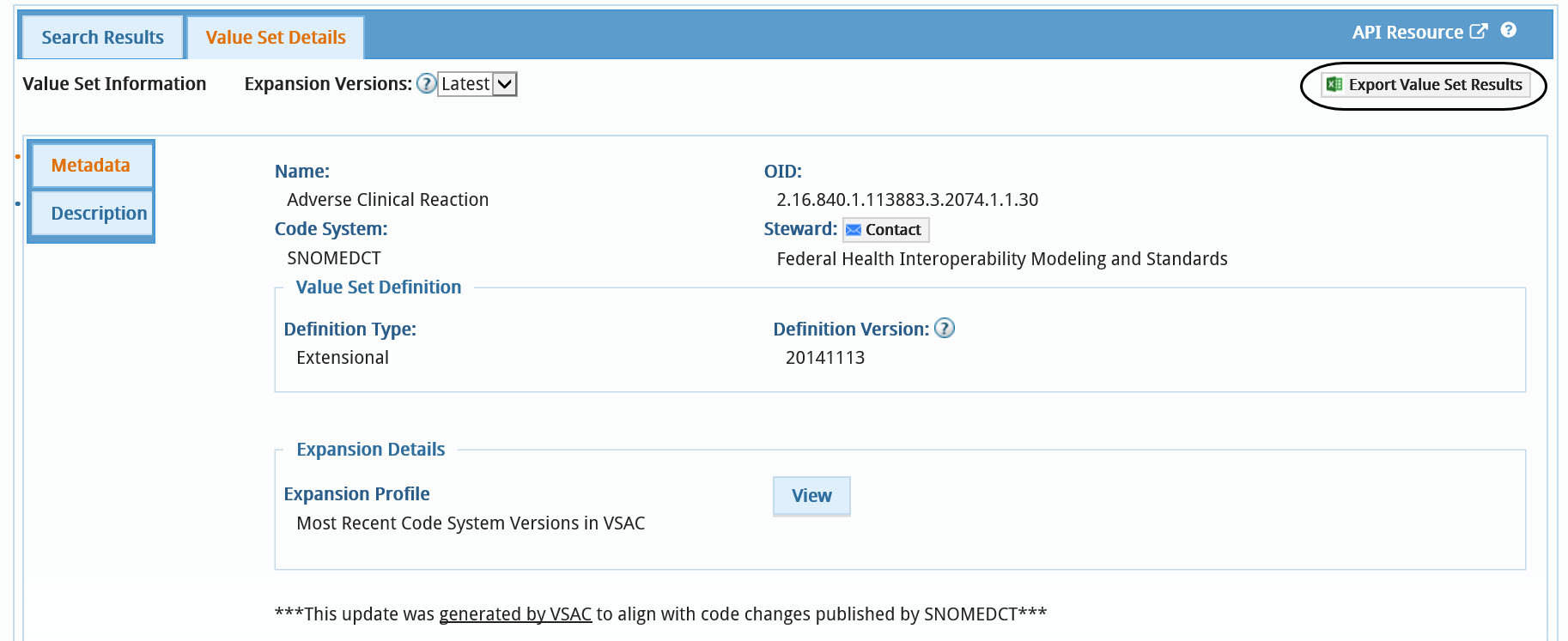
- Metadata: Displays information for your selected value set, including
the value set Name, OID, Code System, Steward, Definition Type, and Definition Version.

- Measure: Displays the Clinical Quality Measures
(CQMs) supported by this value set. This table contains the following
columns:
- CMS eMeasure ID -- Hyperlinked to human readable Health Quality Measure Format (HQMF) file for the measure.
- NQF Number -- National Quality Forum (NQF) Number.
- Category -- Quality Data Model Category (QDM) assigned by the measure developer during measure development in the CMS Measure Authoring Tool (MAT).
- CMS Quality Reporting Programs -- CMS CQM Annual Update release name.

- Grouping Members: If your selected value set is a grouping of one or
more member value sets, this table lists each member value set.

- Member Of: If your selected value set is a member of a grouping value
set, this table lists each grouping value set of which your selected value set is a
member.

- Expansion Versions: The expansion versions are snapshots in time of
the value set definition computed by VSAC using the latest available code system
version. The expansion is a code list calculation from the value set definitions created
by authors in the VSAC Authoring Tool using an author-designated expansion profile of
specified code system versions. The default expansion profile is the set of the most
recent code systems in VSAC. For CMS electronic Clinical Quality Measures (eCQMs),
select a particular release; e.g., eCQM Update 2017-05-05.
- Value Set Members:
- Expanded Code List: Displays a table of the individual Codes,
Descriptors, Code Systems, Code System Versions, and Code System OIDs. Use the text
boxes at the top of each column to filter for specific codes you may need to see. Click
on the column headings to sort your results. Click the Export Value Set Results
(Excel) link at the top of the Value Set Details to
download this expanded code list that includes the value set member codes.
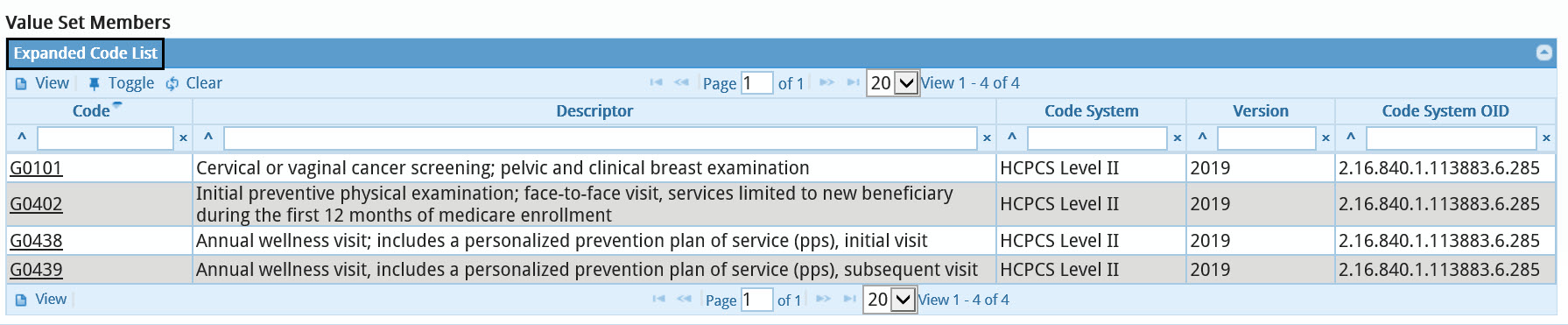
- Expanded Code List: Displays a table of the individual Codes,
Descriptors, Code Systems, Code System Versions, and Code System OIDs. Use the text
boxes at the top of each column to filter for specific codes you may need to see. Click
on the column headings to sort your results. Click the Export Value Set Results
(Excel) link at the top of the Value Set Details to
download this expanded code list that includes the value set member codes.
Last Reviewed: September 27, 2024