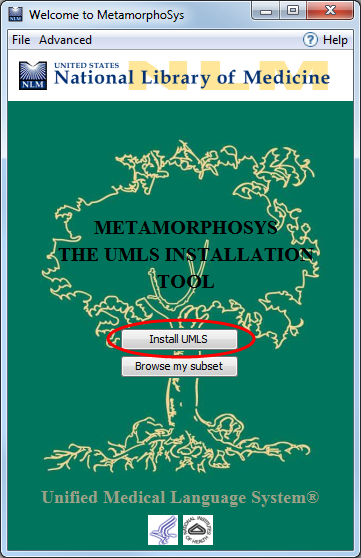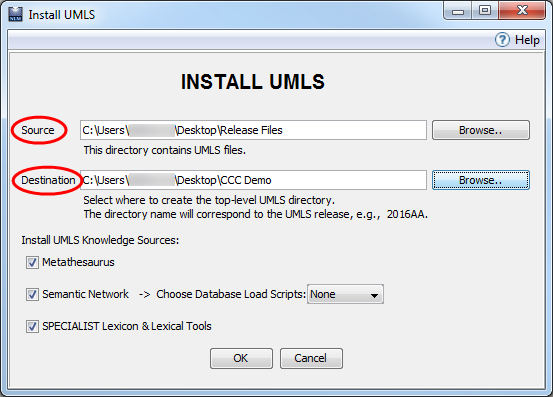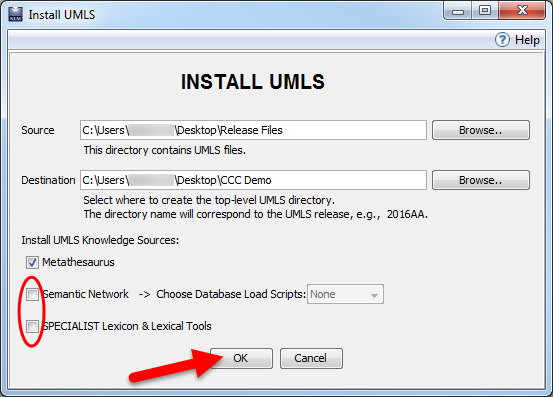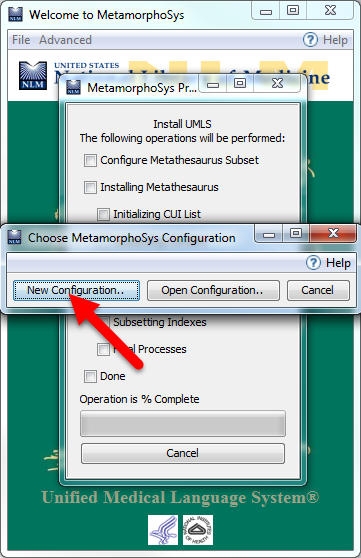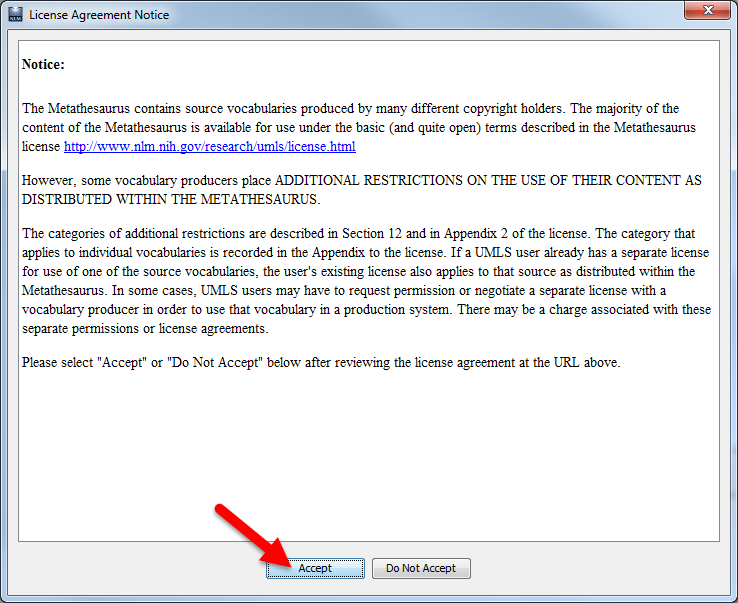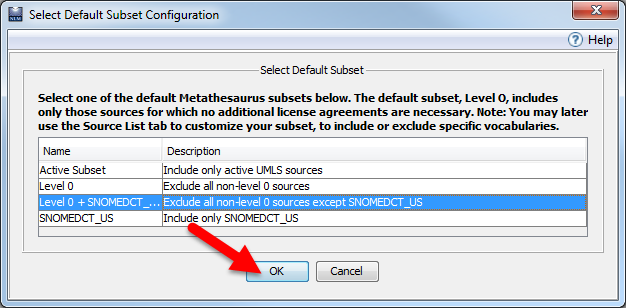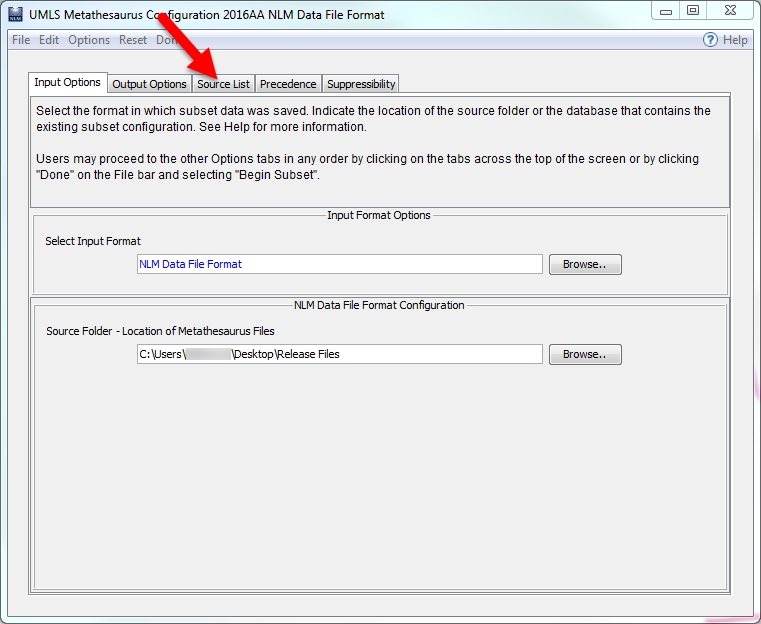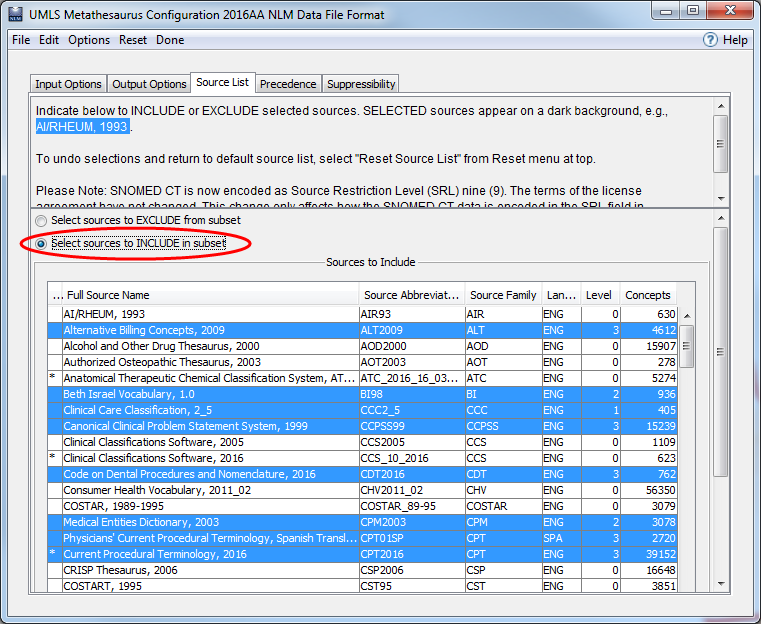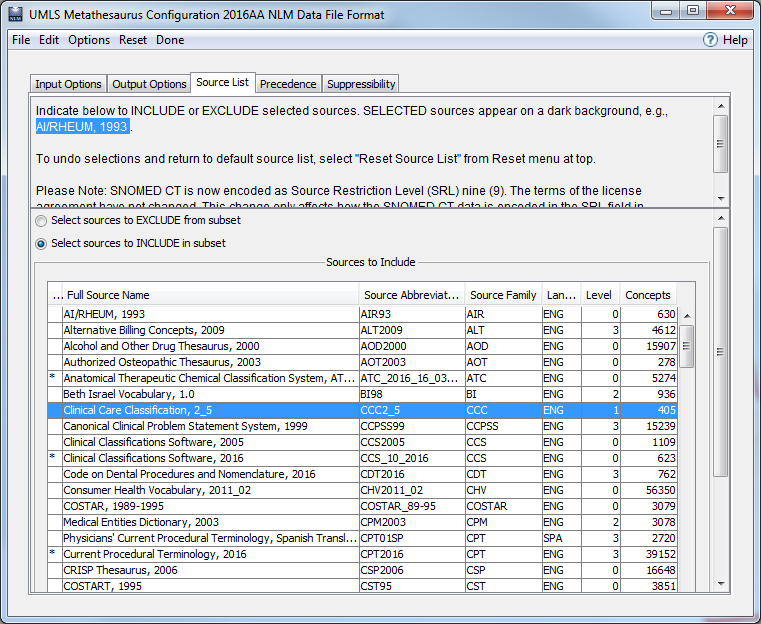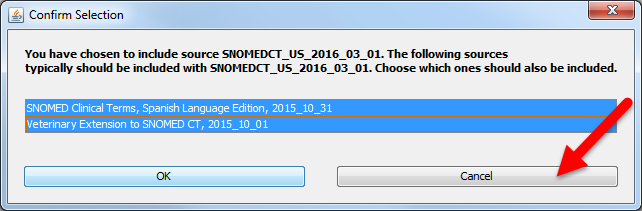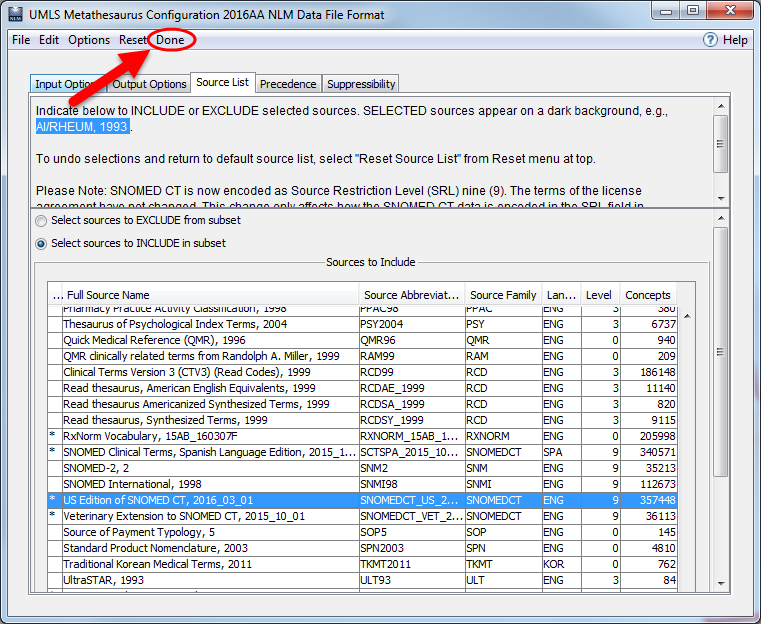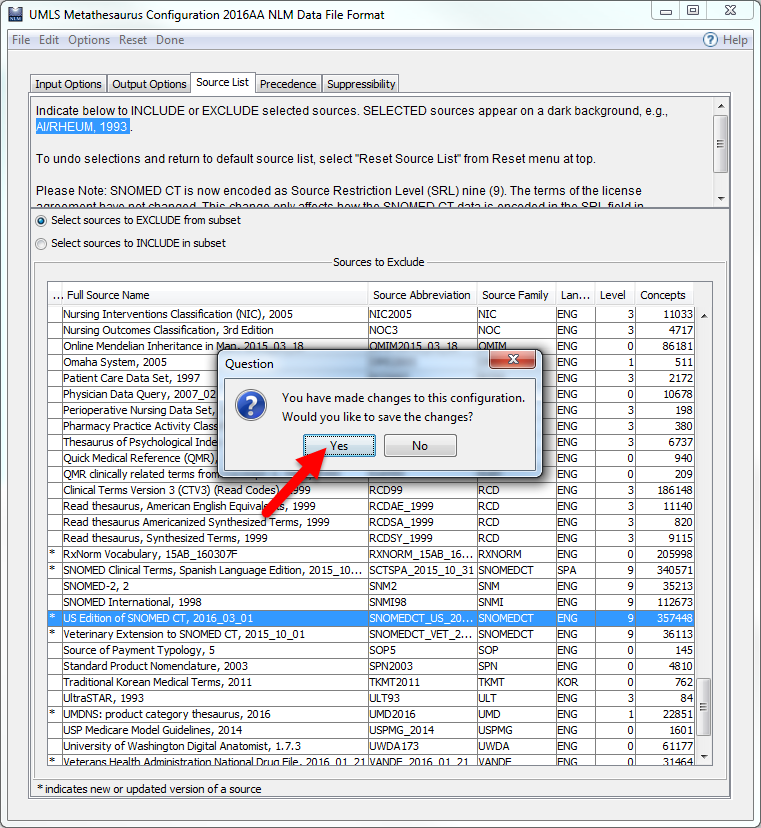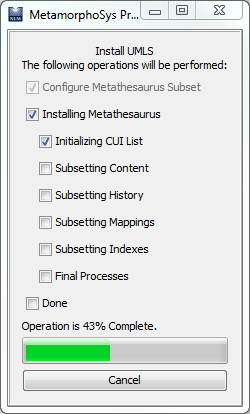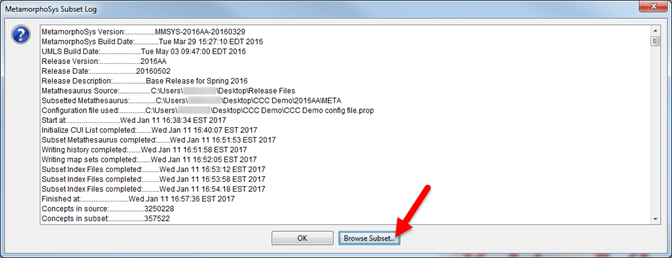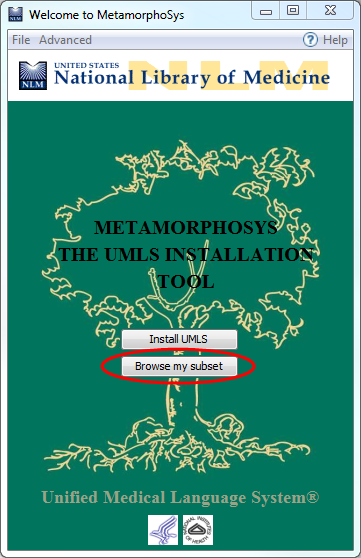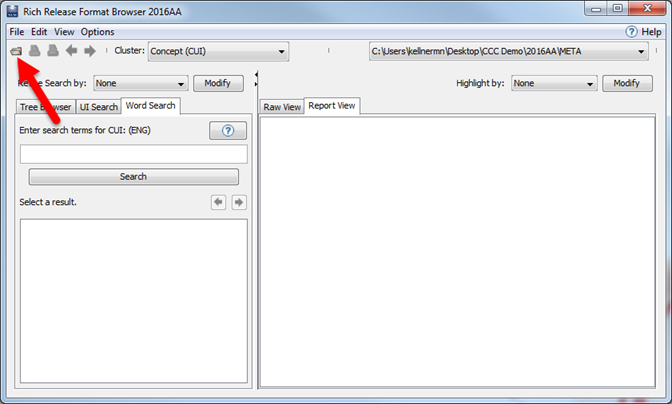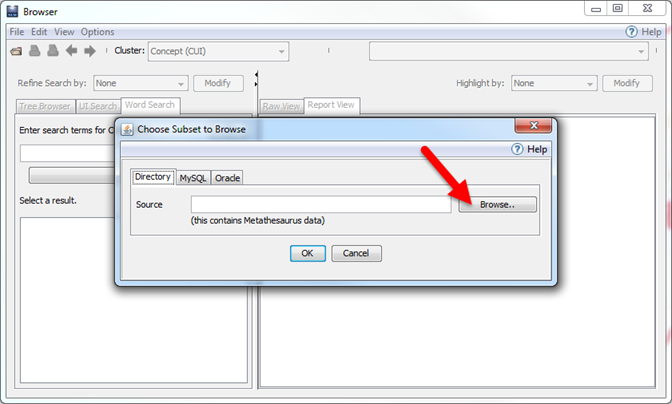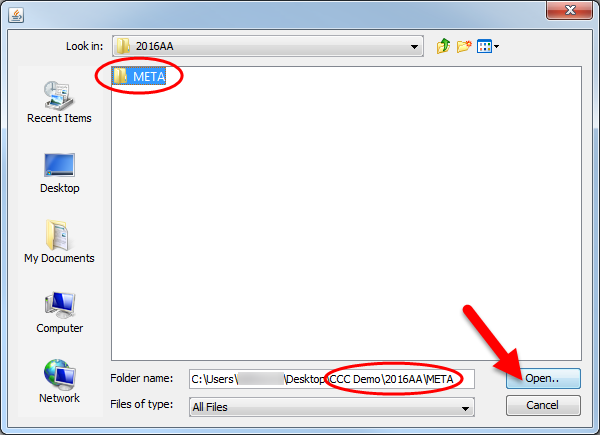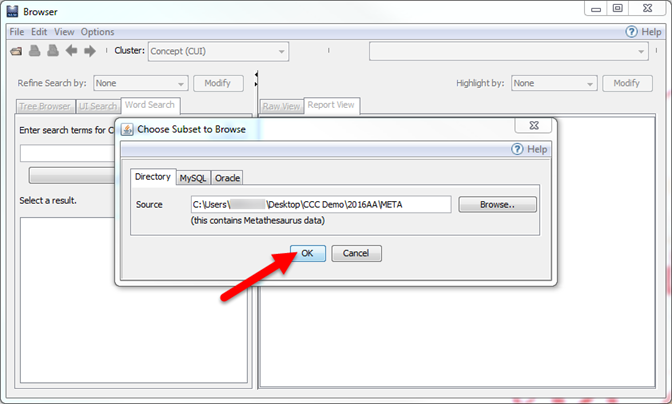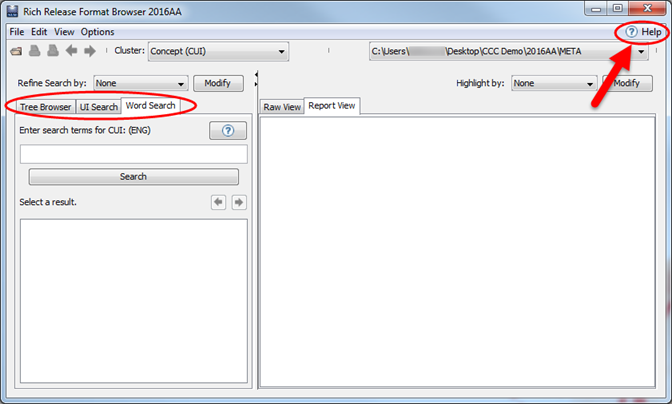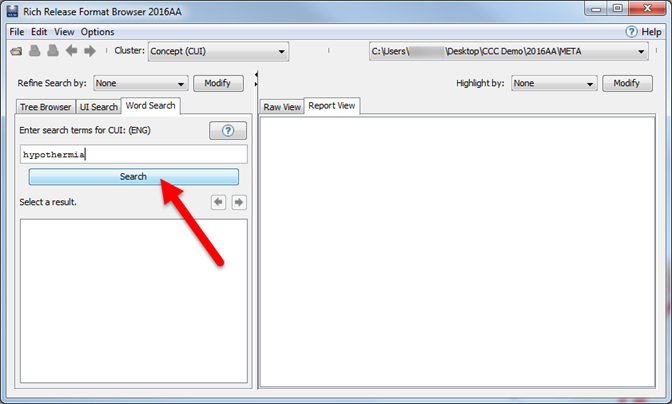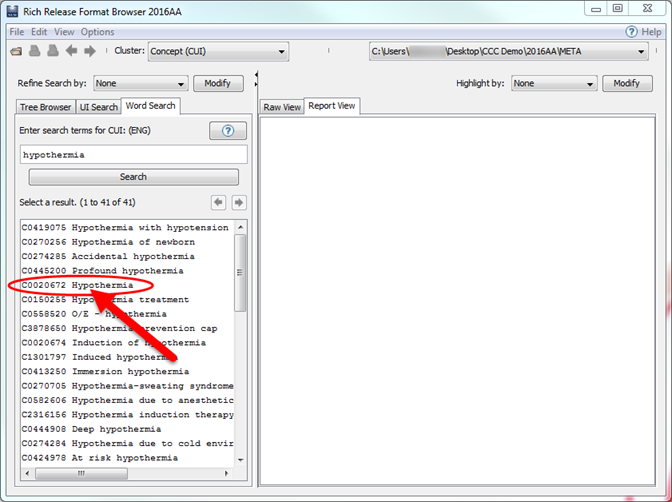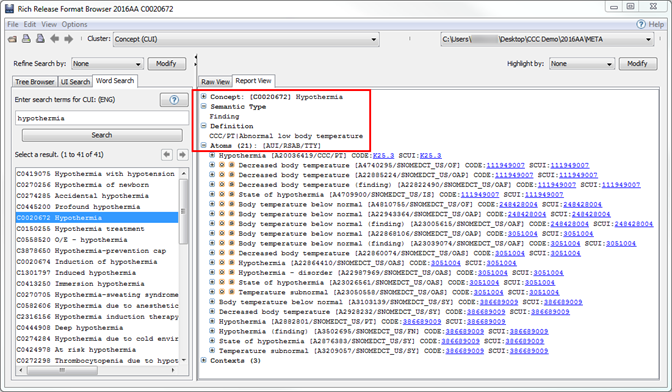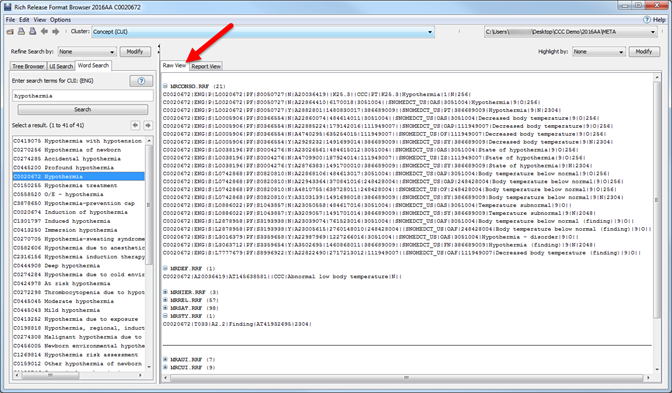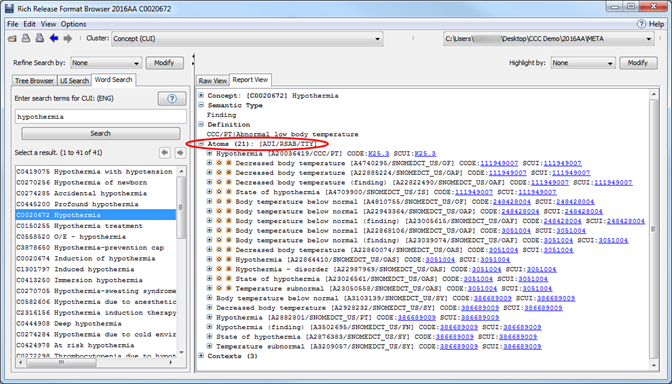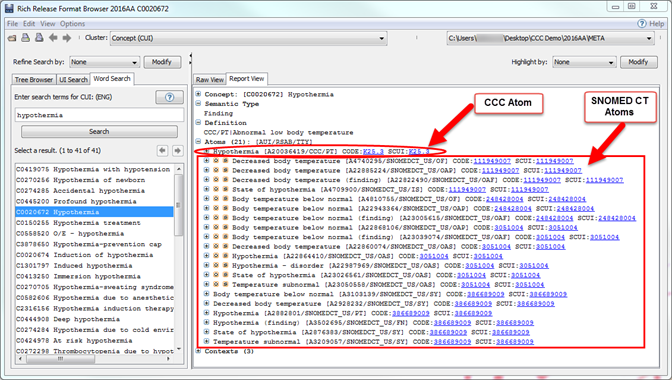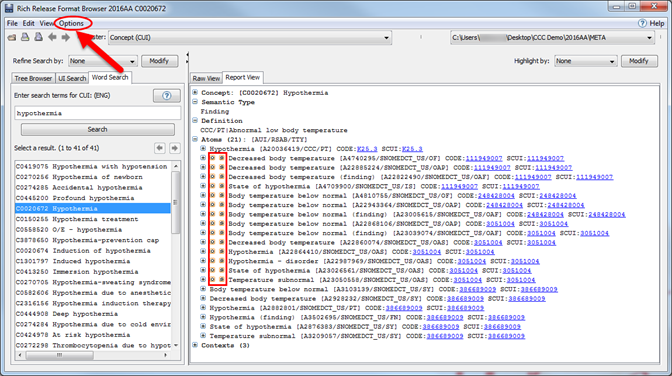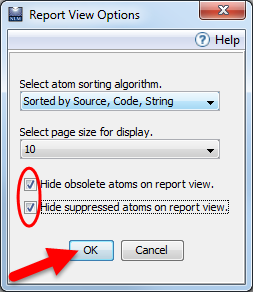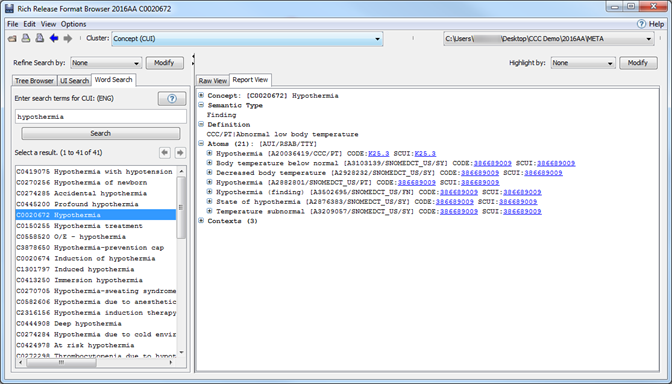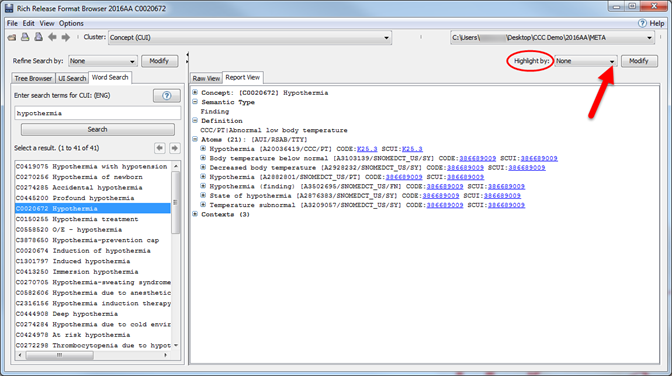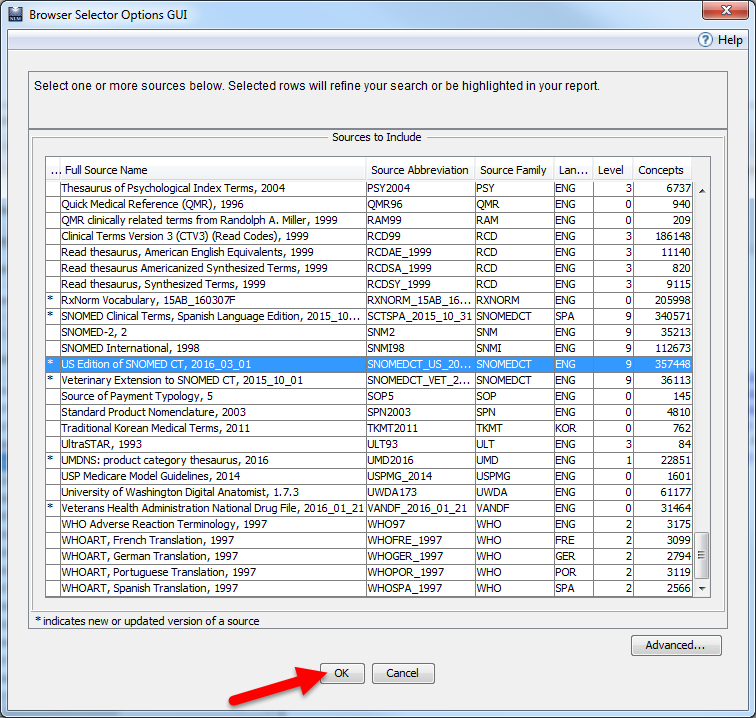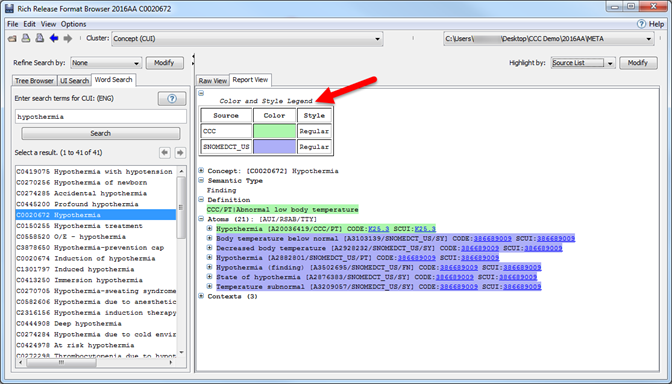Target Audience: nurses, nursing students, nursing informaticists, and those exploring nursing terminologies for systems development or integration purposes. These nursing terminology resources can help you discover:
- The role of SNOMED CT and LOINC in implementing Meaningful Use (MU) in the United States (US).
- International collaboration to harmonize nursing terminologies and facilitate interoperability.
- How to find Concept Unique Identifiers (CUIs) and extract synonymy from the Unified Medical Language System (UMLS) Metathesaurus between SNOMED CT and other nursing terminologies such as CCC, ICNP, NANDA-I, NIC, NOC, The Omaha System, and PNDS (see 'Other Nursing Terminologies' section below).
- Additional resources for nursing clinical documentation purposes.
SNOMED Clinical Terms (SNOMED CT) is a standardized terminology used for clinical documentation in electronic health information systems. The International Health Terminology Standards Development Organisation (IHTSDO) owns, maintains, and distributes SNOMED CT. The National Library of Medicine, the United States National Release Center for the IHTSDO, provides access to SNOMED at no cost for use within the US. SNOMED CT is the most comprehensive, multilingual clinical healthcare terminology in the world. The terminology covers a wide range of clinical specialties, disciplines and requirements. This range of coverage allows for wider sharing and reuse of structured clinical information. With over 2 million components in SNOMED CT, domains such as nursing are generally well-covered with concepts specific for nursing diagnoses, interventions, and patient outcomes.
In the United States, SNOMED CT is one of the standards named for Federally Mandated use for the electronic exchange of clinical health information. Additionally, SNOMED CT is being implemented internationally as a standard within other IHTSDO Member countries. Specifically in the US, the US Edition of SNOMED CT must be used for reporting and problem lists in the patient summary record. One way that NLM has provided assistance with this criterion is with the Clinical Observations Recording and Encoding (CORE) Problem List Subset of SNOMED CT. Additionally the Nursing Problem List Subset of SNOMED CT may be beneficial. It's primary purpose is to facilitate the use of SNOMED CT for coding terminology related to diagnoses. The Nursing Problem List Subset is updated regularly.
Additionally, the IHTSDO and the International Council for Nurses (ICN), producers of the International Classification of Nursing Practice (ICNP), are collaborating in an effort to harmonize nursing terminology and emphasize interoperability between health information systems. Currently, IHTSDO and ICN are developing an equivalence table of nursing diagnoses and interventions between SNOMED CT and ICNP. The Baseline Release equivalence table is available on the SNOMED CT downloads page and in the latest International Release of SNOMED CT.
The IHTSDO Nursing Special Interest Group is a community of practice for the nursing profession, supporting worldwide nursing participation in the development, validation, uptake, implementation, and correct use of SNOMED CT and related products. They welcome participation from anyone interested in ensuring that SNOMED CT supports nursing requirements for electronic documentation and communication of patient care in any setting.
Logical Observation Identifiers Names and Codes (LOINC) is a clinical terminology for clinical and laboratory observations. The Regenstrief Institute owns, maintains, and distributes LOINC. The NLM provides access to LOINC via the UMLS. LOINC provides the formal names and standardized codes for laboratory and other clinical observations. The data covers laboratory terminology, vital signs, hemodynamics intake/output, EKG, obstetric ultrasound, cardiac echo, urologic imaging, gastroendoscopic procedures, pulmonary ventilator management, and selected survey instruments such as the Braden Scale.
LOINC, along with SNOMED CT, is part of a suite of designated standards for use in US Federal Government systems for electronic exchange of clinical health information. For nursing the LOINC terminology should be used to encode assessments and clinical outcomes.
In 2002, LOINC was recognized by the American Nurses Association (ANA) as a terminology for use by nursing. At that time, the Clinical LOINC Nursing Subcommittee was developed. The mission of the subcommittee is to provide LOINC codes for observations at key stages of the nursing process, including assessments, goals, and outcomes, and to meet the needs for administrative and regulatory data related to nursing care. The Subcommittee’s scope of responsibility includes: 1) triage content related to nursing and assist with understanding; 2) fill in the identified “gaps” in LOINC; 3) work with those who are requesting nursing content so the request will be in a “fit” condition to use; and 4) educate nursing regarding LOINC development and use.
These are additional terminologies used by nurses for nursing care documentation that are found in the UMLS.
Clinical Care Classifications (CCC)
CCC is a standardized terminology that provides a coding structure to assess, document, and classify patient care. Virginia Saba and colleagues at Georgetown University School of Nursing developed CCC. Please see the link for additional information about CCC in the UMLS and the current version of CCC in the Metathesaurus.
International Classification for Nursing Practice (ICNP)
ICNP in an international standardized terminology that provides description and comparison of nursing practice (e.g. nursing diagnosis, actions, and outcomes) and allows for cross- mappings between other terminologies. The International Council of Nurses (ICN) produces and maintains the ICNP. Please see the link for additional information about ICNP in the UMLS and the current version of ICNP in the Metathesaurus.
NANDA International (NANDA-I)
NANDA-I is a standardized classification system for nursing diagnoses. NANDA International currently develops and maintains NANDA-I. Please see link for additional information about NANDA-I in the UMLS and the current version of NANDA-I in the Metathesaurus.
Nursing Interventions Classifications (NIC)
NIC is a standardized terminology to classify nursing interventions. The University of Iowa College of Nursing develops and maintains NIC. Please see the link for additional Information about NIC in the UMLS and the current version of NOC in the Metathesaurus.
Nursing Outcomes Classification (NOC)
NOC is a standardized classification system of nursing patient outcomes for evaluation of nursing interventions. The University of Iowa College of Nursing develops and maintains NOC. Please see the link for additional information about NOC in the UMLS and the current version of NOC in the Metathesaurus.
The Omaha System (OMS)
Omaha is a standardized taxonomy used to document needs, describe interventions, and measure outcomes. The Omaha System Board of Directors maintains Omaha. Please see the link for additional information about Omaha in the UMLS and the current version of Omaha in the Metathesaurus.
Peri-operative Nursing Data Set (PNDS)
PNDS is a standardized nursing vocabulary that includes nursing diagnoses, interventions, and patient outcomes. The Association of periOperative Registered Nurses (AORN) develop and maintain PNDS. Please see the link for additional information about PNDS and the current version in the Metathesaurus.
Additionally, nurses need to be aware of other terminologies that are used in health information technology solutions. The most common terminologies in this category are: RxNorm, Current Procedural Terminology (CPT), International Classification of Diseases (ICD and the clinical modification used in the USA), and terminologies used in specific situations (HL7 has numerous standardized terminologies for use in its models), and others. Finally, NLM hosts the Value Set Authority Center (VSAC). VSAC contains values sets that populate electronic quality measures and other Meaningful Use artifacts.
Leveraging UMLS Synonymy to Extract Nursing Terms from SNOMED CT via MetamorphoSys
The following documentation describes the steps to use MetamorphoSys, the UMLS installation wizard and Metathesaurus customization tool, to find synonymy between SNOMED CT and nursing terminologies. This documentation uses the Clinical Care Classifications (CCC) terminology in the examples, but any nursing terminology may be substituted.
- You will need to request a UMLS Metathesaurus License and create a UMLS Terminology Services (UTS) account to download and install MetamorphoSys on your computer.
- Download all of the current UMLS full release files and install MetamorphoSys. For documentation on downloading the UMLS release files and installing UMLS, see the MetamorphoSys Help page.
-
To create a subset, launch MetamorphoSys and click on Install UMLS (Figure 1). For instructions on starting MetamorphoSys, see MetamorphoSys Help.
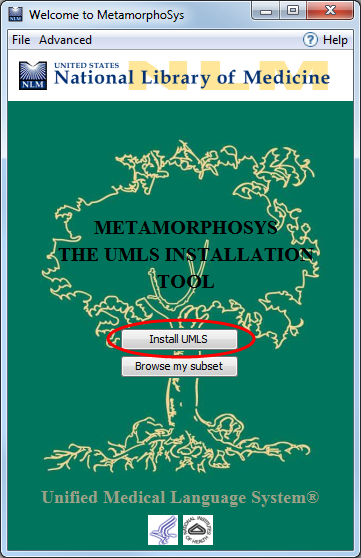
Figure 1: MetamorphoSys Welcome Screen On the Install UMLS window, Source indicates the directory where the UMLS files reside. Destination indicates the directory where the UMLS subset will be installed.
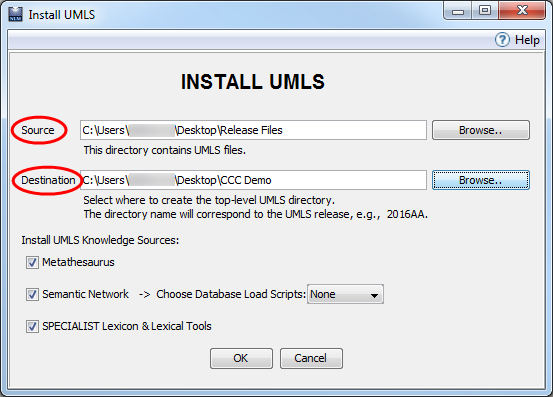
Figure 2: Install UMLS Window Click “Browse” to select a Destination directory (Figure 3). Click “Open” when done.

Figure 3: Select a Destination Directory The UMLS consists of three Knowledge Sources: the Metathesaurus, the Semantic Network, and the SPECIALIST Lexicon & Lexical Tools. To find synonymy you will only need the Metathesaurus. Uncheck Semantic Network and SPECIALIST Lexicon & Lexical Tools (Figure 4). Then, click OK to begin configuring your subset.
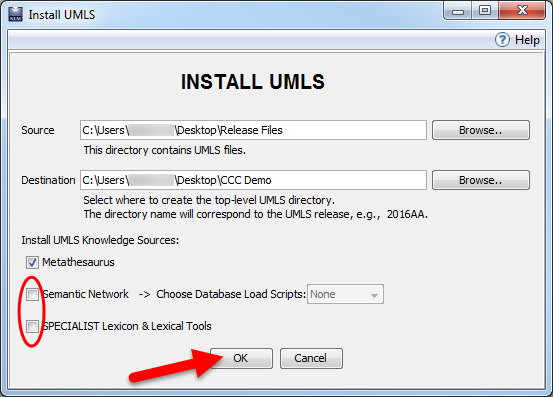
Figure 4: Select the Metathesaurus Option The window in Figure 5 will appear. To create a new subset, click on New Configuration..
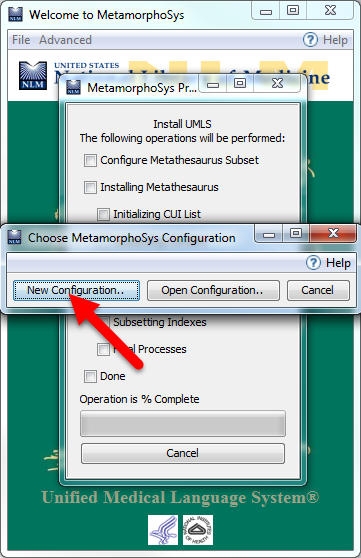
Figure 5: New Configuration The License Agreement Notice explains that the Metathesaurus contains source vocabularies produced by many different copyright holders. Some of the vocabularies have additional restrictions on their usage. Read the License Agreement Notice and click Accept to continue.
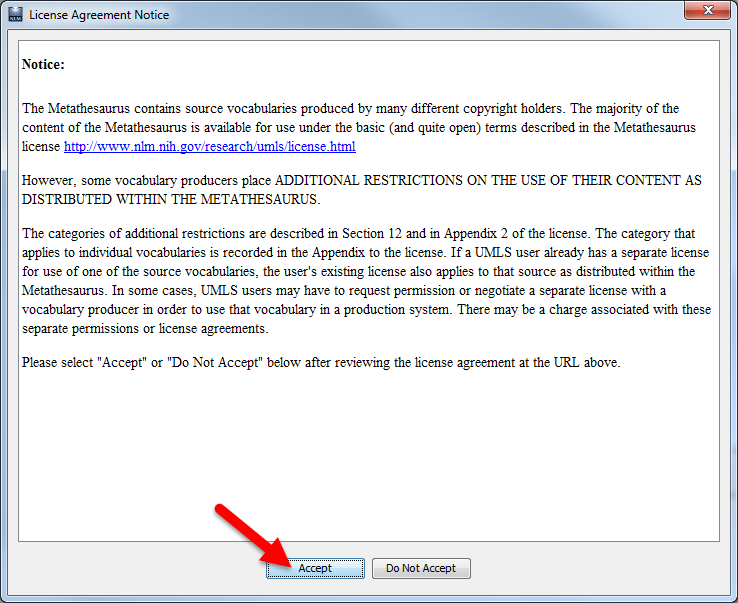
Figure 6: License Agreement Notice MetamorphoSys will prompt you to select a default subset. Select Name: Level 0 + SNOMED CT, which includes sources that have no additional restrictions in the UMLS Metathesaurus License Agreement (Level 0), and SNOMED CT. Click OK to continue.
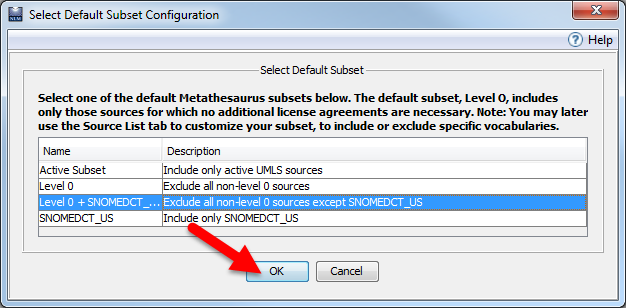
Figure 7: Select a Default Subset Click the Source List tab to limit source vocabularies to CCC and SNOMED CT.
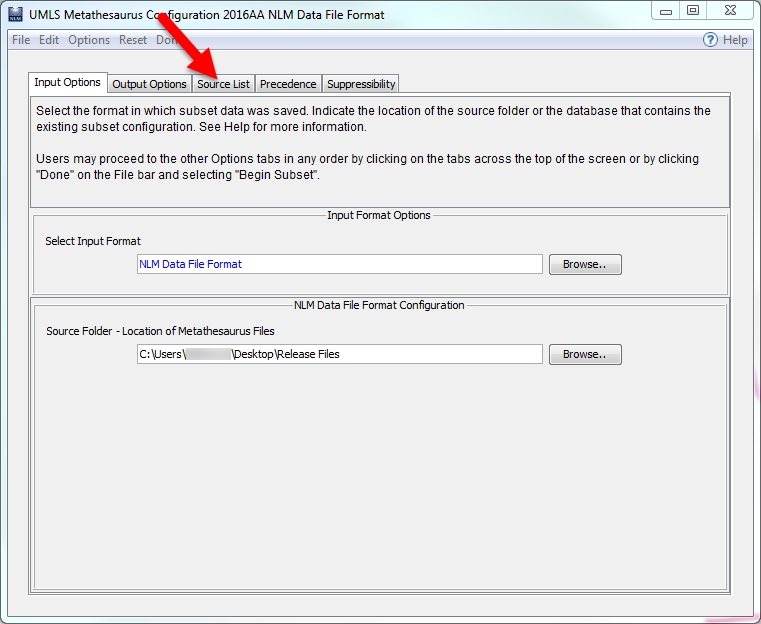
Figure 8: Click on Source List Tab Click Select sources to INCLUDE in subset.
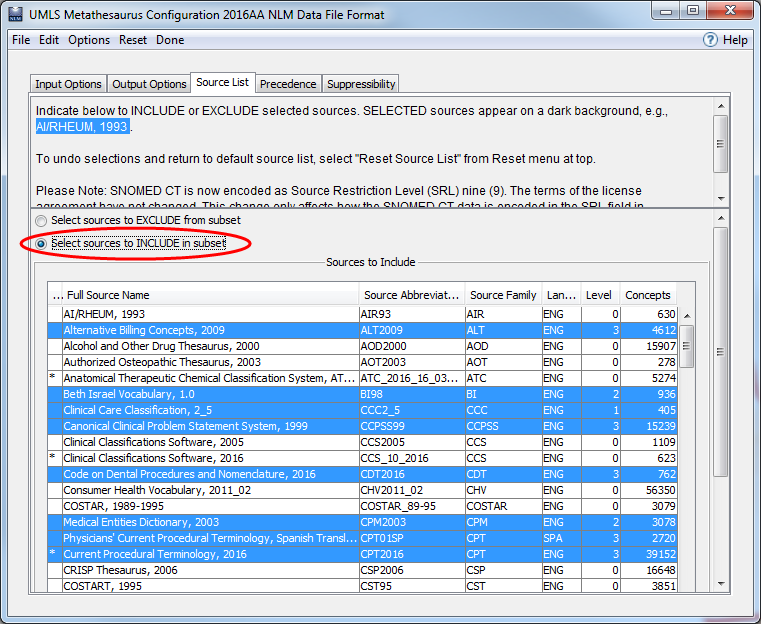
Figure 9: Select Sources to Include in Subset The source vocabularies you are looking for are CCC and SNOMED CT. First click on Clinical Care Classification to highlight it in blue.
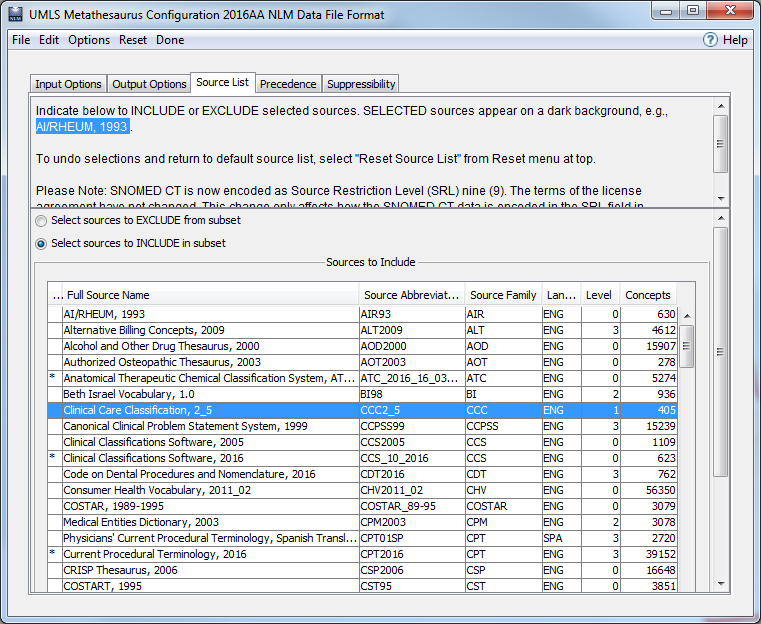
Figure 10: Select Nursing Terminology to Include in Subset Then, scroll to US Edition of SNOMED CT and select it while holding the Control key (Ctrl) on your keyboard to keep CCC highlighted. Some sources have other related sources, such as translations or mappings, which might be useful to include in a subset. These sources are in the same source family. Figure 11 shows the window that appears. You will have the option to add additional sources which will not be included for the purpose of this example. Click Cancel to exclude the related sources.
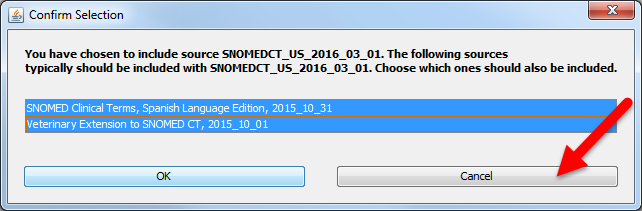
Figure 11: Select SNOMED CT to Include in Subset To complete your subset, click on Done in the menu bar and select Begin subset.
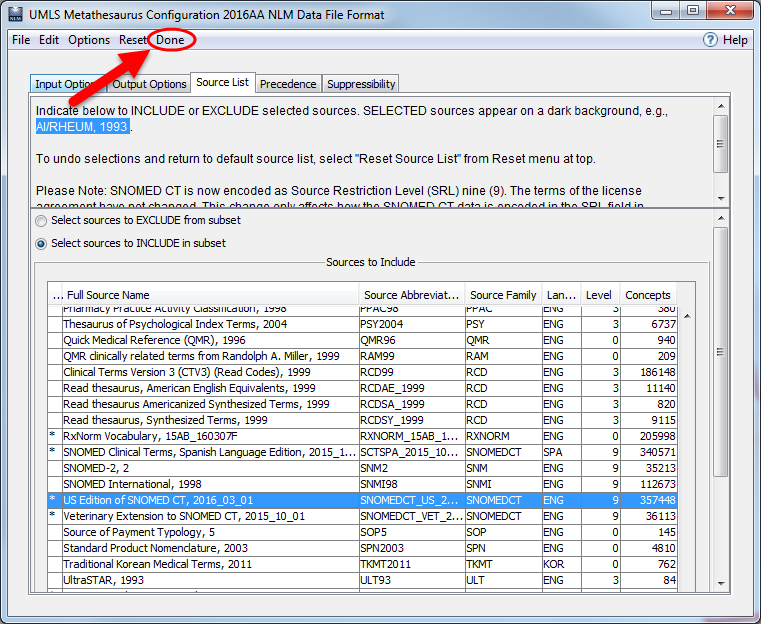
Figure 12: Complete Your Subset The window in Figure 13 will appear, which asks if you would like to save the changes you made to the configuration. Click Yes to continue. Saving the changes will allow you to load your configuration in MetamorphoSys in the future rather than having to create a new configuration each time.
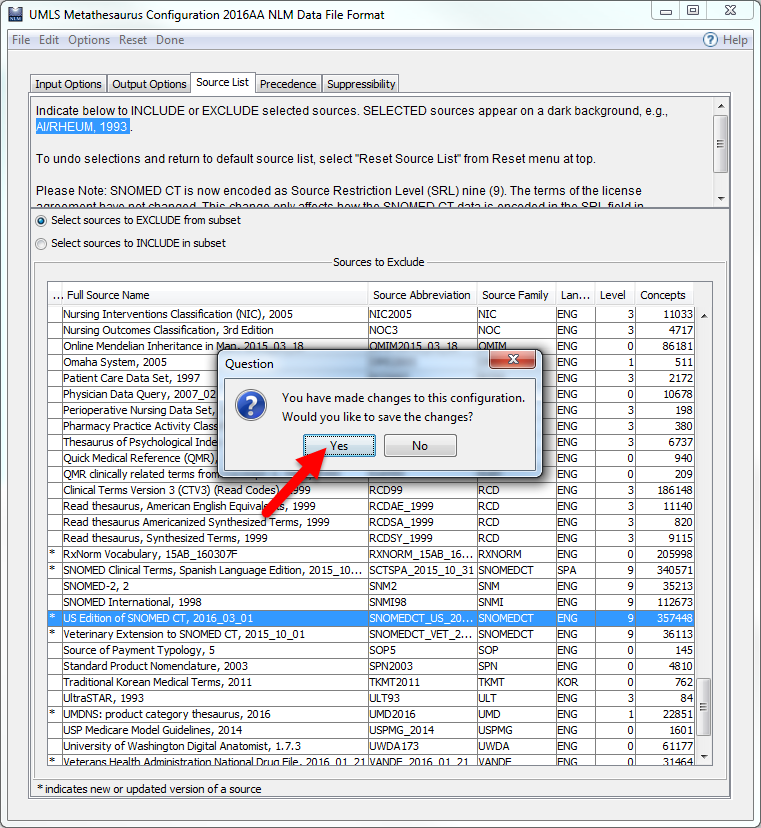
Figure 13: Save Your Configuration You will see the window in Figure 14 as your subset is installed. This step will take a few minutes to complete.
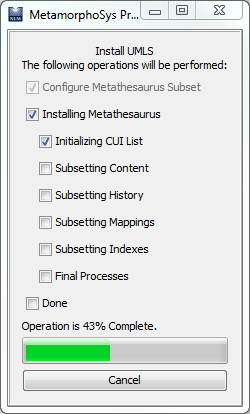
Figure 14: MetamorphoSys Install Window After your subset completes processing, you will have a data set that includes only CCC and SNOMED CT vocabularies. When your subset configuration is created and ready for use, MetamorphoSys will notify you with a pop-up window (Figure 15). If you select the OK button the MetamorphoSys configuration window will close and you will not be able to view your subset without restarting the program and loading your subset. To view and use your subset now, click on the Browse Subset.. option.
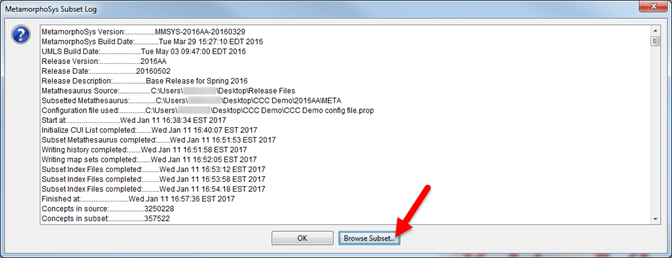
Figure 15: Browse Completed Subset
To open your newly created CCC and SNOMED CT subset, Launch MetamorphoSys and click on Browse my subset.
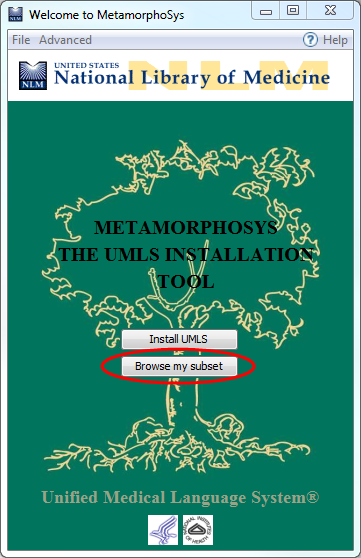
Figure 16: Browse My Subset Select File and then Open Subset or click on the Open Subset icon in the top left of the page.
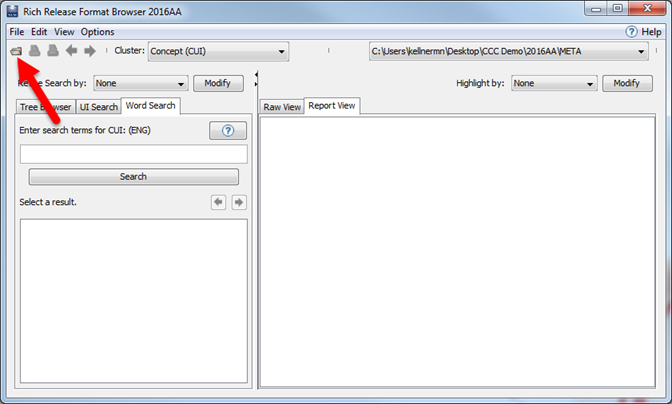
Figure 17: Open Subset Click on Browse.. to select your destination folder.
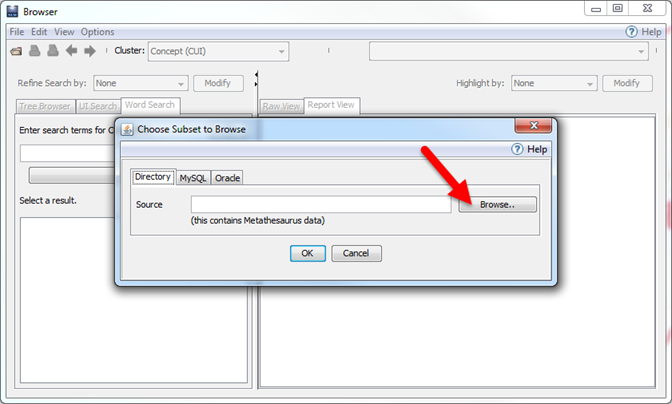
Figure 18: Select Destination Folder Your previously created subset was saved in the META folder within your destination folder. Make sure that this folder is selected, then click Open..
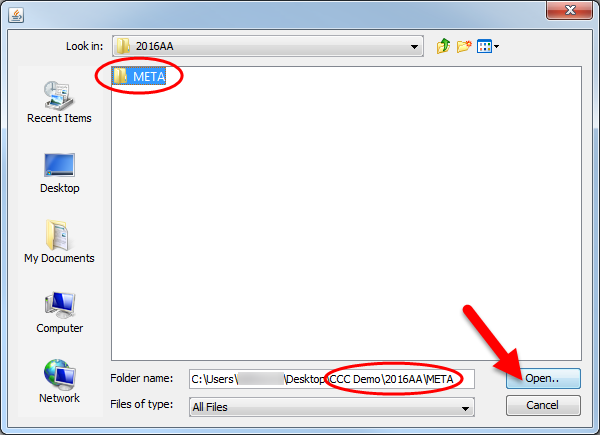
Figure 19: Open the META Folder Click OK to open your subset.
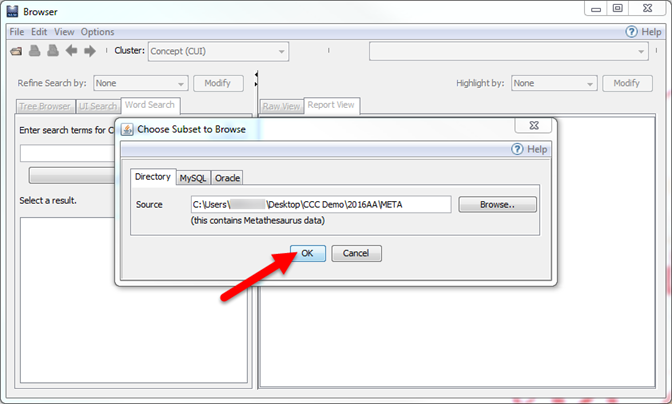
Figure 20: Click OK to Open Subset When you open your CCC and SNOMED CT subset, you will see the Rich Release Format (RRF) Browser. The RRF Browser allows you to find a term and its synonymy within your subset by using one of three search tab options: Tree Browser, UI Search, and Word Search.
- The Tree Browser tab provides a hierarchical view of the vocabularies included in the subset. Click on the plus or minus signs to expand or collapse portions of the tree view.
- The UI Search tab allows you to search for a term if you know the Unique Identifier (UI), including the CUI or Concept Unique Identifier.
- The Word Search tab allows you to enter a word or phrase into the search bar to find it in the subset.
Click on the Help button located at the top right of the RRF Browser window (Figure 21) for additional information on the three search tabs and navigating the RRF Browser.
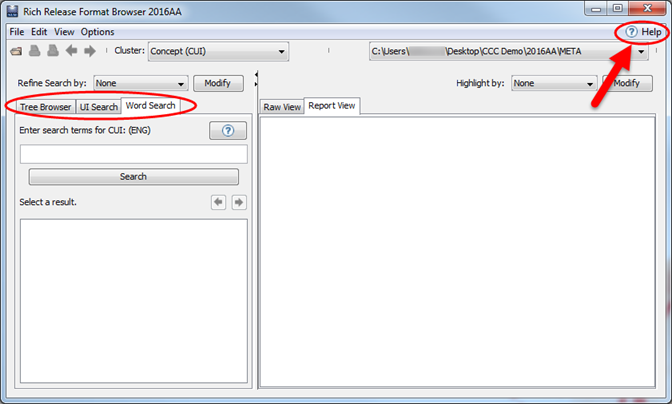
Figure 21: Select the Help Button for Additional Information In this example, you will use the Word Search tab to search for the CCC term, “Hypothermia.” In the Word Search bar under Enter search terms for CUI: (ENG), type “hypothermia,” and click Search.
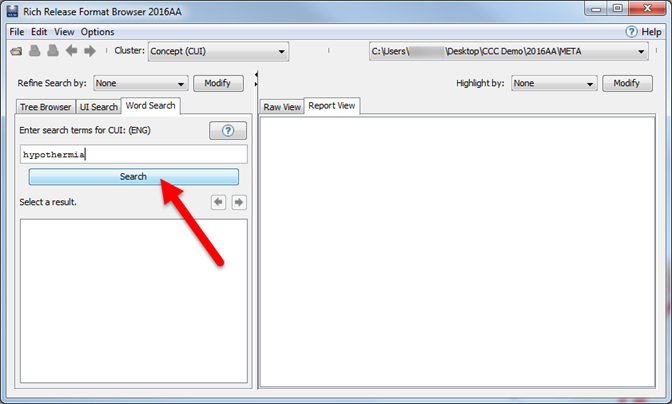
Figure 22: Search Using the Word Search Tab The results show all of the related Concept Unique Identifiers (CUI) for the term Hypothermia in the UMLS. A permanent and unique CUI is assigned to each concept in the UMLS. Double click the concept C0020672 Hypothermia.
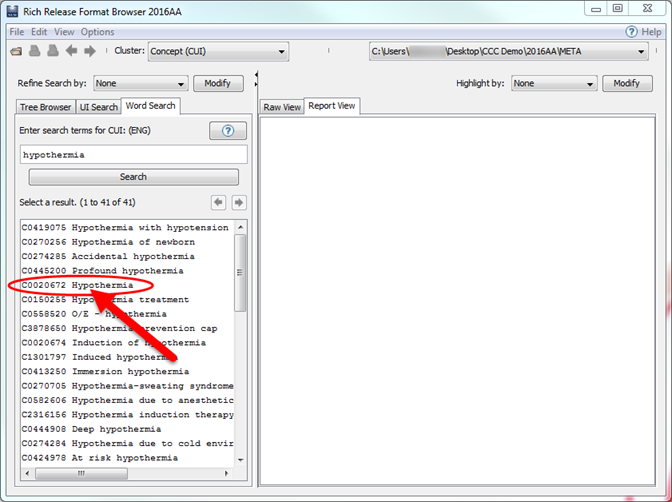
Figure 23: Results Table of Word Search Tab The results default to Report View. The Report View window of the RRF browser shows the UMLS Metathesaurus data in an organized, easy to read format.
The Report View lists the following information:
- Concept Identifier - a unique and permanent identifier (CUI) assigned to a concept in the UMLS.
- Semantic Type - the high level category assigned to each concept in the Metathesaurus.
- Definition (if available) - Definitions are provided by the terminology.
- Atoms - the building blocks of the UMLS; the concept name(s) from each terminology.
In Figure 24, the Concept “Hypothermia” has the CUI C0020672, the Semantic Type is Finding, and the Definition comes from CCC: “Abnormal low body temperature.” There are also 21 Atoms listed for this concept. The Report View is explained in further detail in the UMLS Reference Manual.
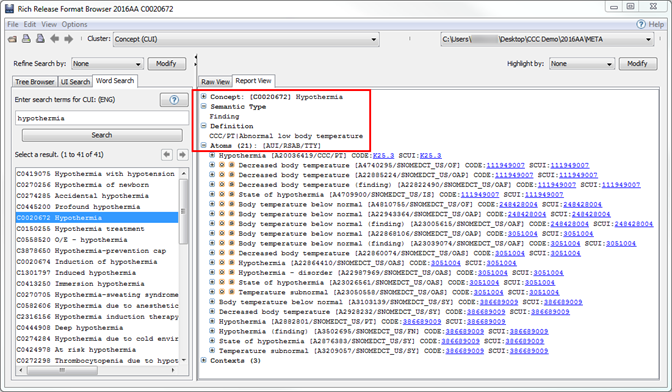
Figure 24: Report View You can also view the results in Raw View by clicking on the Raw View tab. The Raw View window of the RRF browser displays the data as it is contained in the Metathesaurus data file.
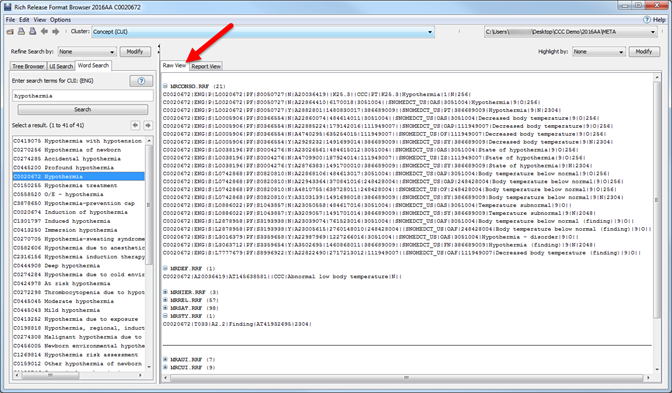
Figure 25: Raw View For additional information on Report View and Raw View, click on Help.
In the Report View Window, the Atoms section is where you can find synonymous terms in CCC and SNOMED CT (Figure 26). Atoms are the basic building blocks of the Metathesaurus and are the concept names or strings from each of the source vocabularies. It is important to note that not all UMLS concepts will have atoms from both your nursing terminology and SNOMED CT because the source vocabularies have a specialized scope. This is one of the benefits of the UMLS: it provides a unified view of many biomedical terminologies, thus providing synonymy.
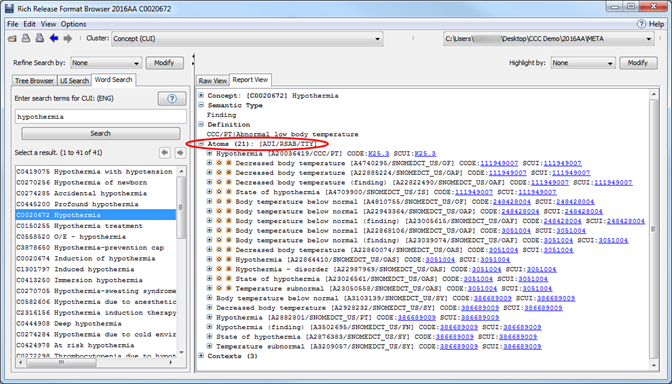
Figure 26: Atoms Section of Report View Window In this example, the UMLS concept hypothermia contains 21 Atoms for both CCC and SNOMED CT. The first atom is from the CCC and the remaining atoms are from SNOMED CT (Figure 27). Each atom contains the concept name or strings from the particular terminology. It also lists the Code and UMLS String Concept Unique Identifier (SCUI).
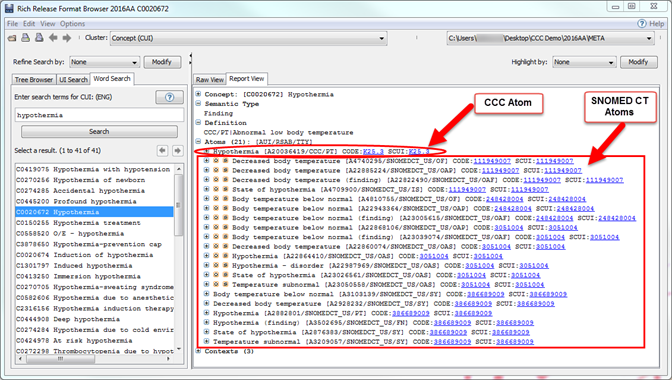
Figure 27: Atoms from Nursing Terminology and SNOMED CT You will notice that there are two symbols to the left of some of the SNOMED CT atoms. These represent atoms that are obsolete or suppressed in the UMLS. In other words, they are atoms that are no longer active in the UMLS. To hide these atoms click on Options and then Report View Options.
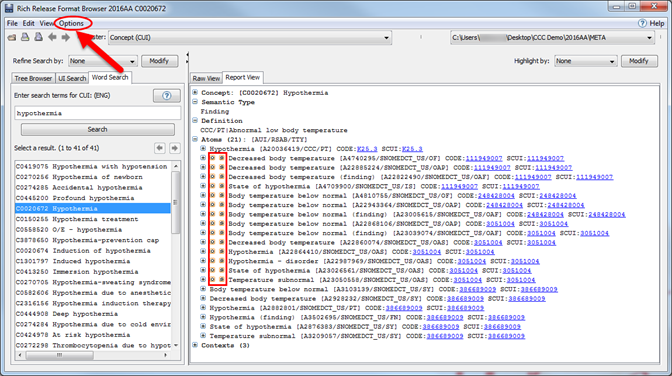
Figure 28: Obsolete and Suppressed Atoms The Report View Options window will appear. Check the boxes to hide obsolete and suppressed atoms, then click OK.
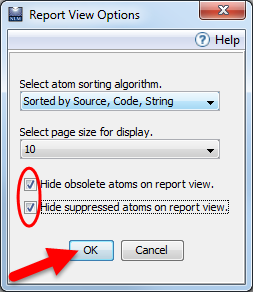
Figure 29: Report View Options Window The resulting Report View will only contain the atoms that are currently active in the UMLS.
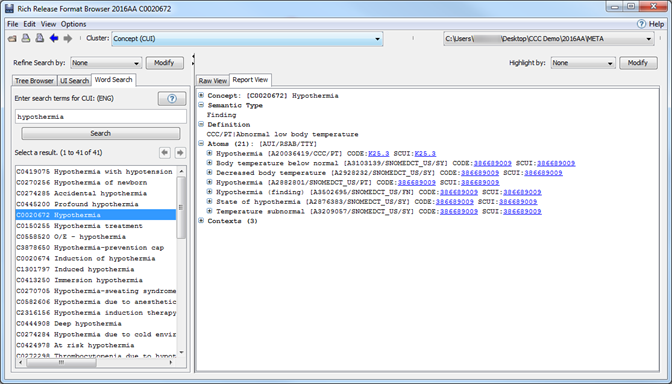
Figure 30: Obsolete and Suppressed Atoms Removed If your subset contains multiple source vocabularies it may be helpful to use the Highlight by feature to identify the atoms from each source. To apply a highlight, click on the drop-down menu next to Highlight by and select Source List.
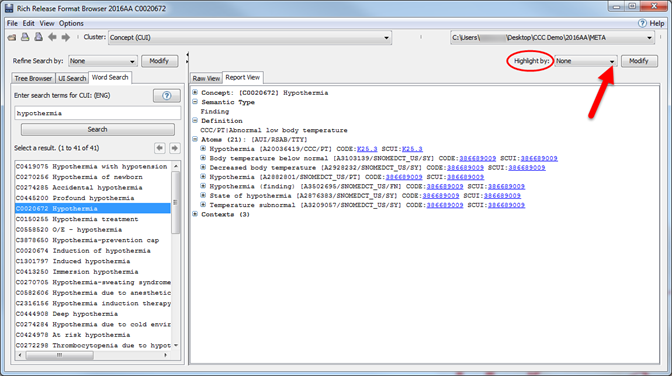
Figure 31: Highlight Sources A window will appear that prompts you to select the source(s) you would like highlighted in your report. Here, select Clinical Care Classification (CCC) and US Edition of SNOMED CT and click OK.
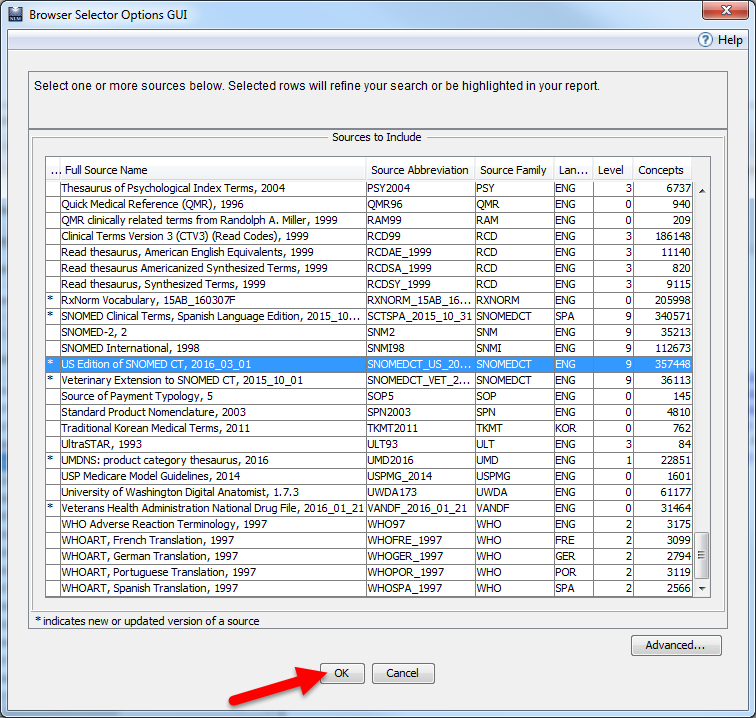
Figure 32: Select Sources to Highlight The Report view will now display a different color highlight on the atoms from CCC and SNOMED CT. A Color and Style Legend is also provided. This will make it easier to identify the synonymous terms that are active in the UMLS for both CCC and SNOMED CT.
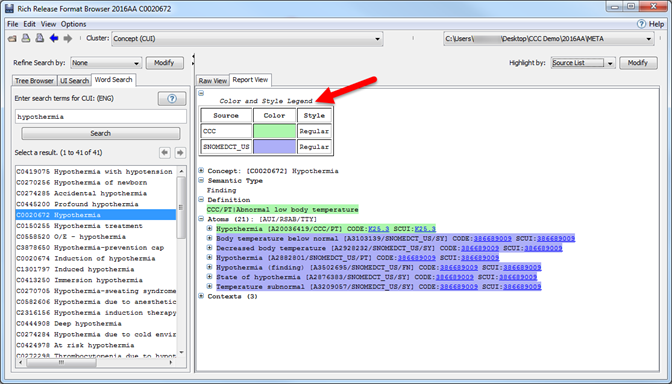
Figure 33: Color and Style Legend In this example, it was determined that the concept Hypothermia has one term in CCC: Hypothermia. It also has six synonymous terms in SNOMED CT: Body temperature below normal, Decreased body temperature, Hypothermia, Hypothermia (finding), State of hypothermia, and Temperature subnormal.
For additional information on using MetamorphoSys to extract synonymy, visit the UMLS Video Learning Resources Page, MetamorphoSys Help Page, or UMLS Reference Manual.
SNOMED CT Downloads
NLM SNOMED CT Resources
Health IT and Standards Resources
Last Reviewed: March 2, 2022