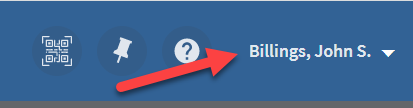How to Register Your Account to Request Library Materials
Accounts do not automatically permit a user to request materials for viewing in the reading room. Users will not see a Request button in the LocatorPlus Catalog until their account has been registered to request materials.
To register your account to request materials:
Sign into your account, by clicking on the Sign In button in the blue ribbon in the upper right-hand corner.
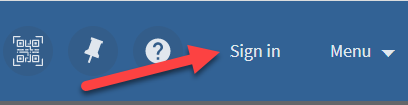
Once you have signed in, your email address will display in the blue ribbon. Click on your email address to open your user account details.
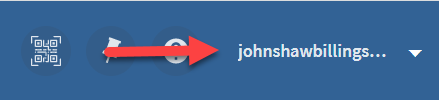
When your user account opens, click on My Account.
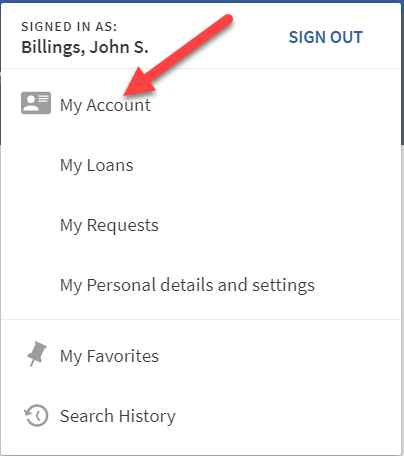
On the My Account screen, click on the Personal Details and Settings tab.
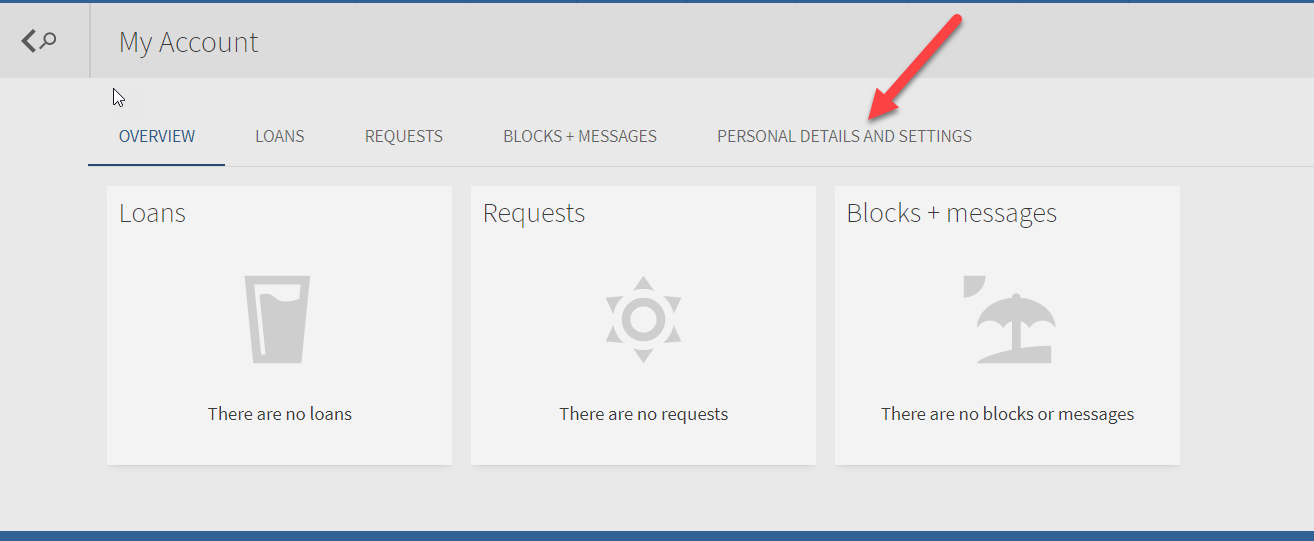
In the Personal details section, click on the blue Edit Details button, located below the Privacy Disclosure.
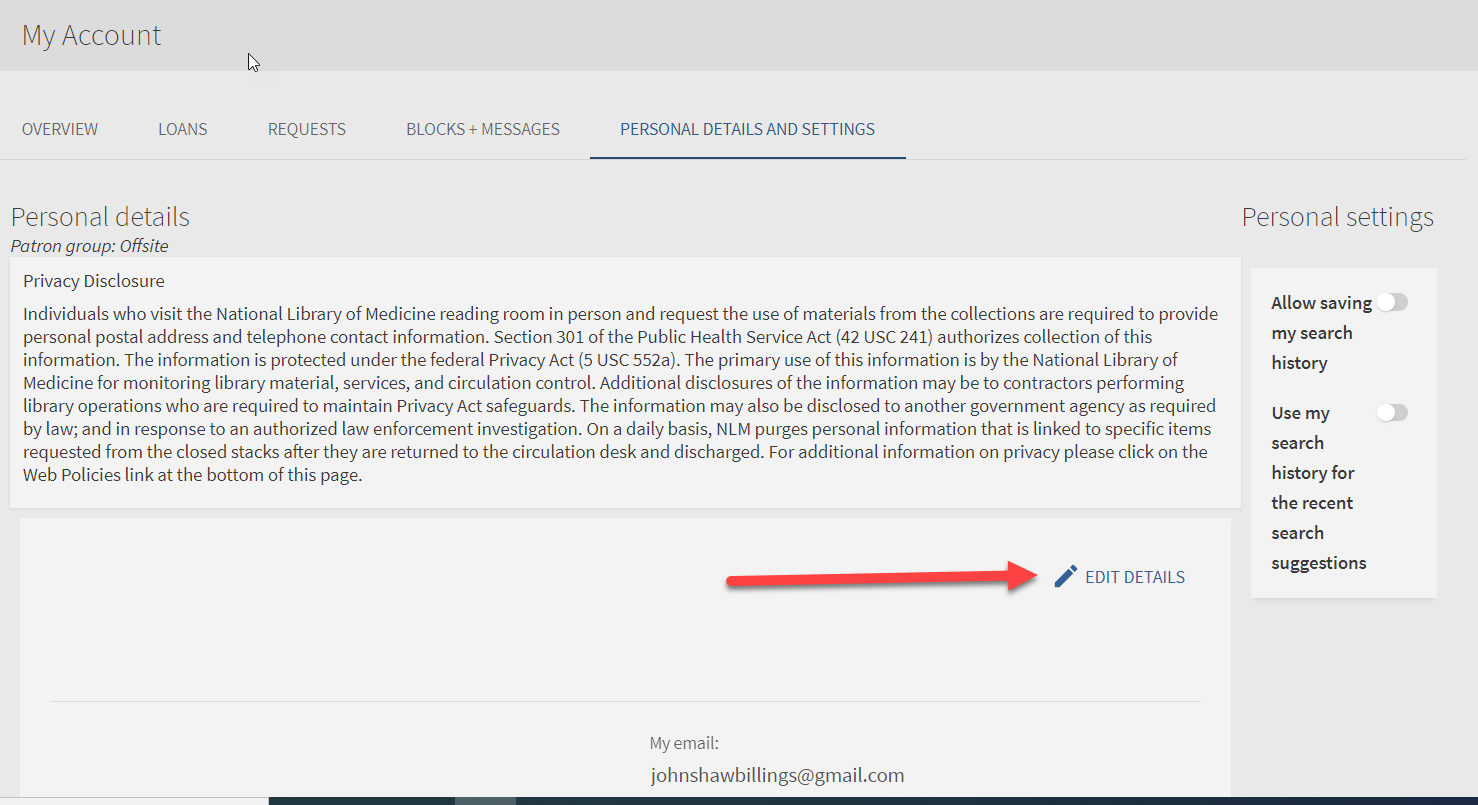
Add postal address and telephone information and click the Save Changes button in the upper right-hand corner.
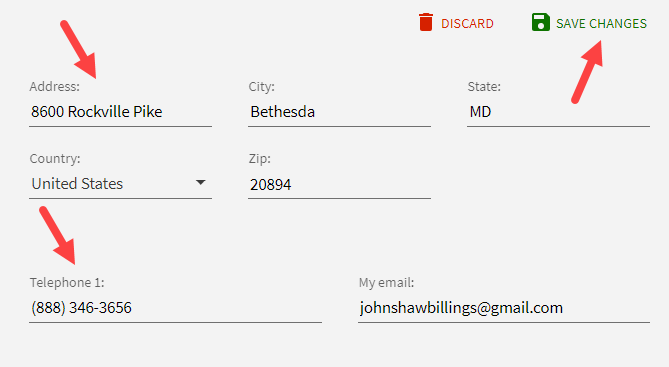
The message Details saved successfully will appear above the address information. If you made a mistake, simply click on Edit Details to fix your error and click on Save Changes when finished.
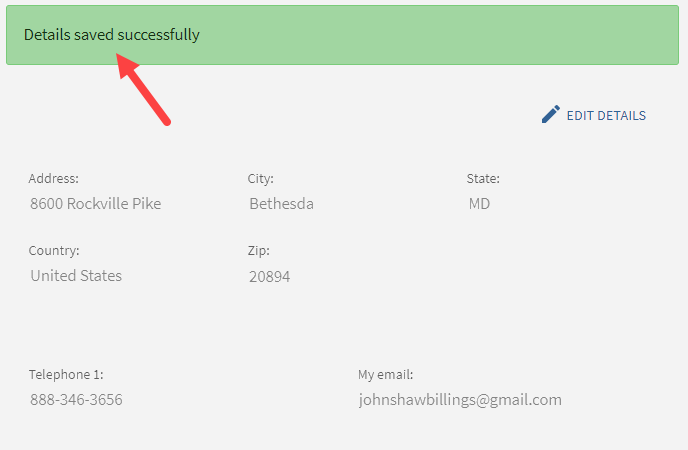
To finish the registration process, present your government-issued photo ID to NLM staff in the Reading Room.
NLM staff will verify your information and register your account to request materials. Please note that only one user account per individual user is allowed to be registered to request materials.
Once your account has been registered, the next time you Sign In, your name, instead of your email address, will display in the upper right-hard corner of the blue ribbon.